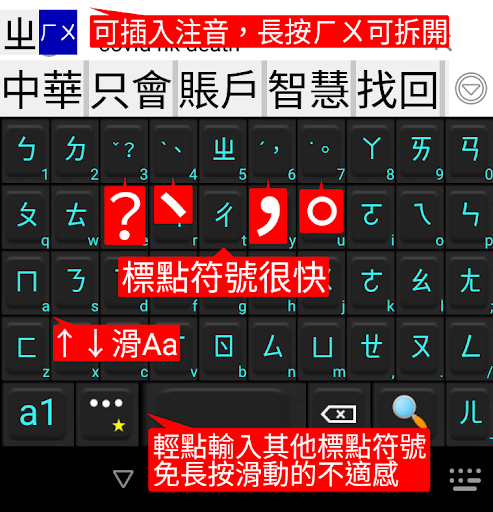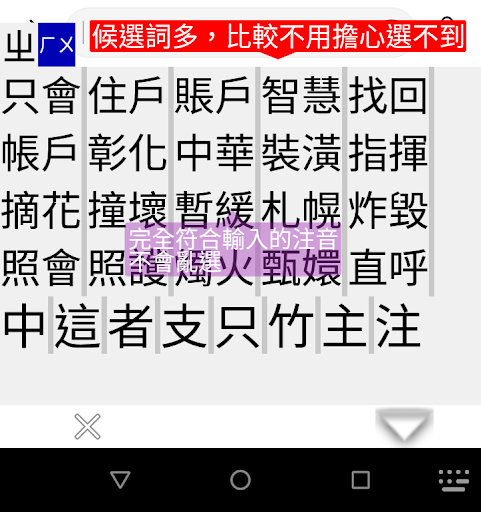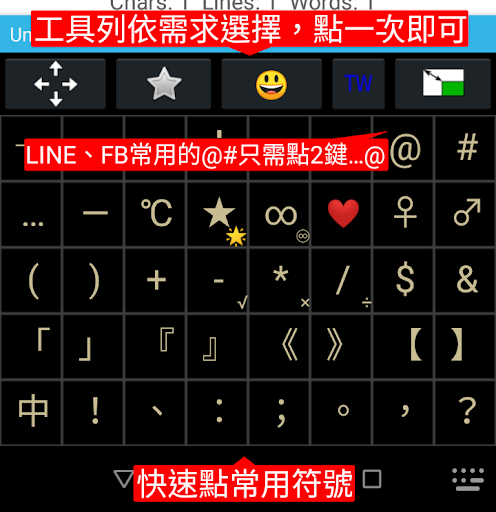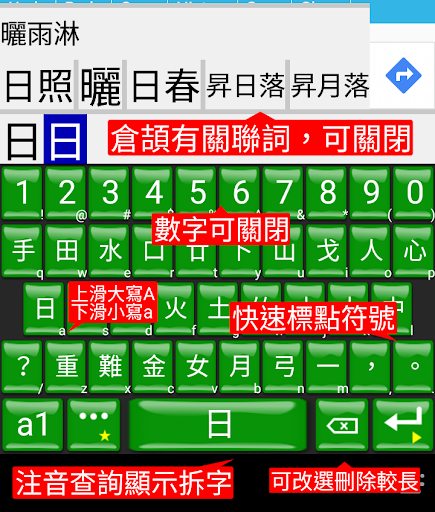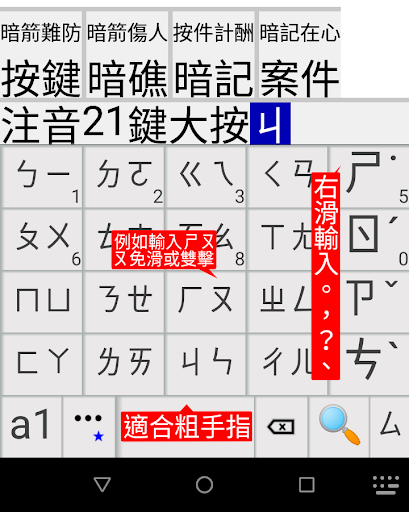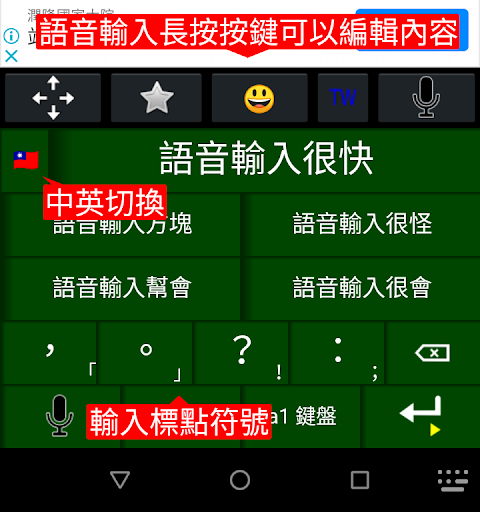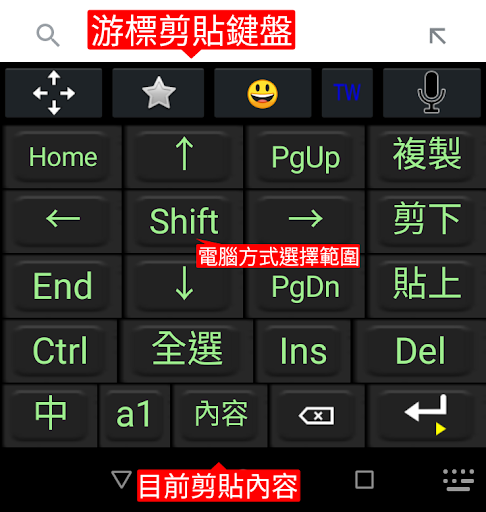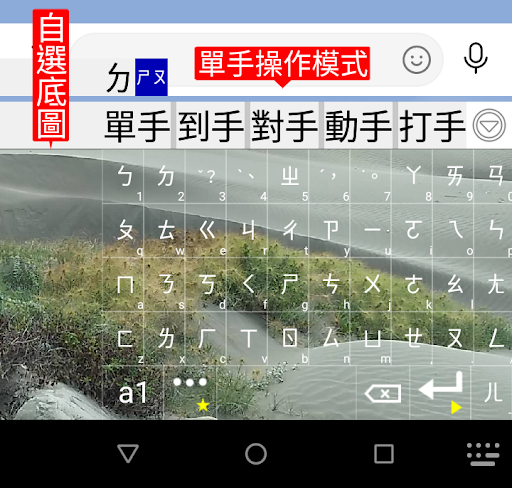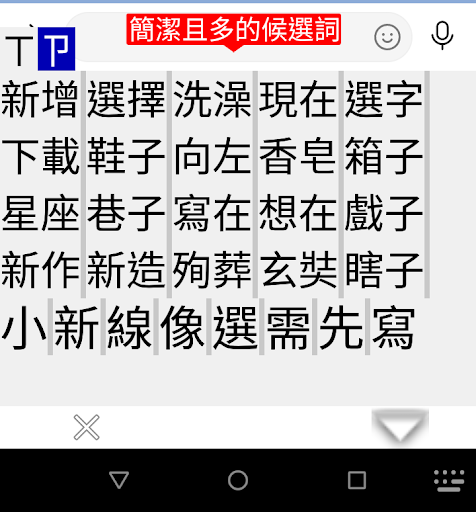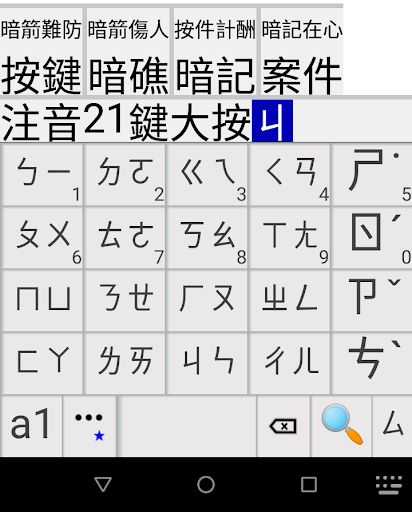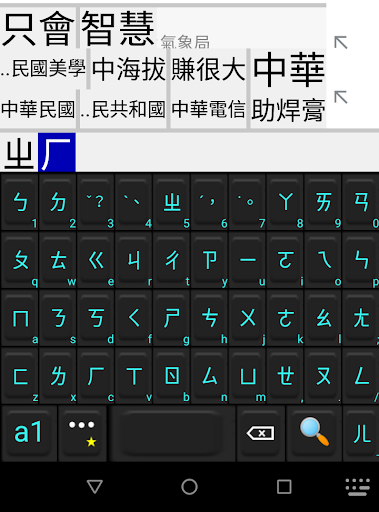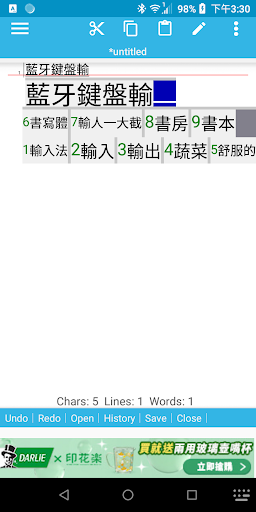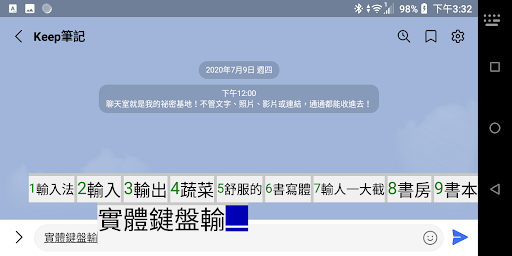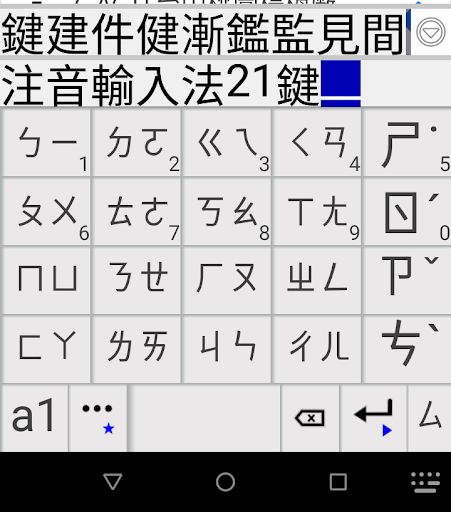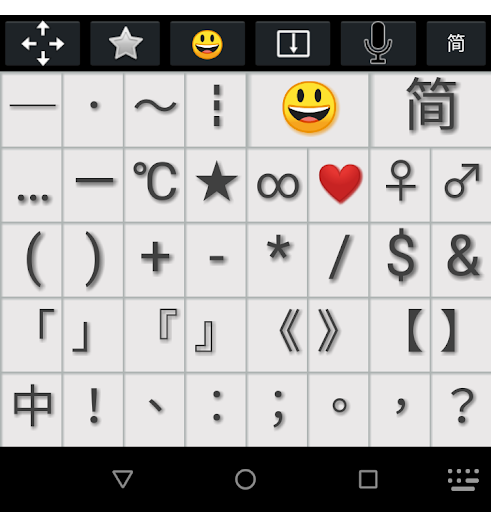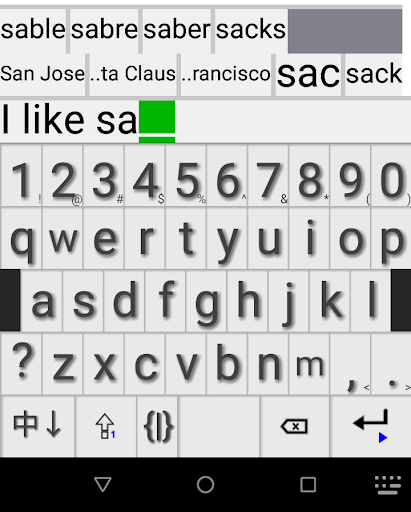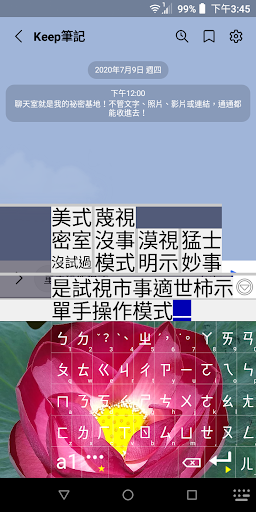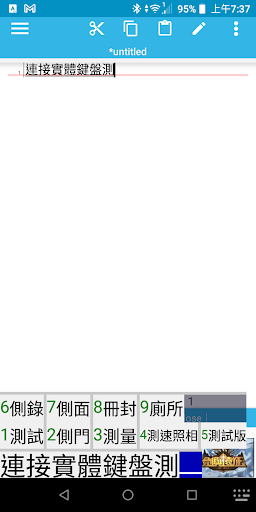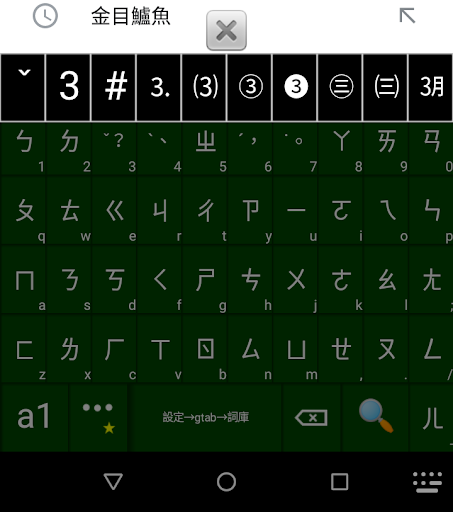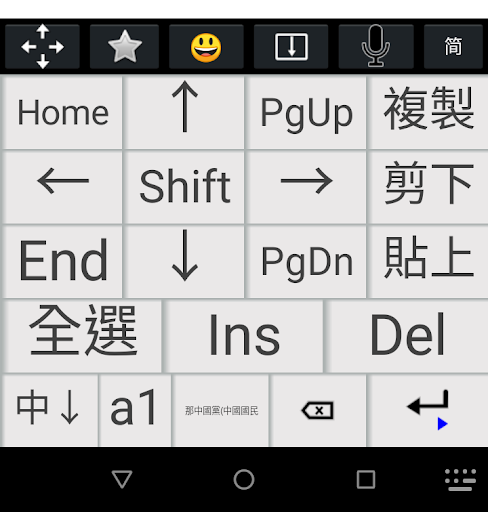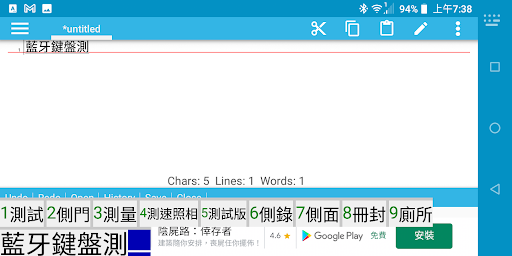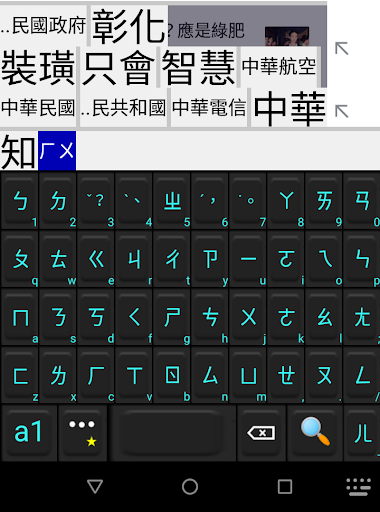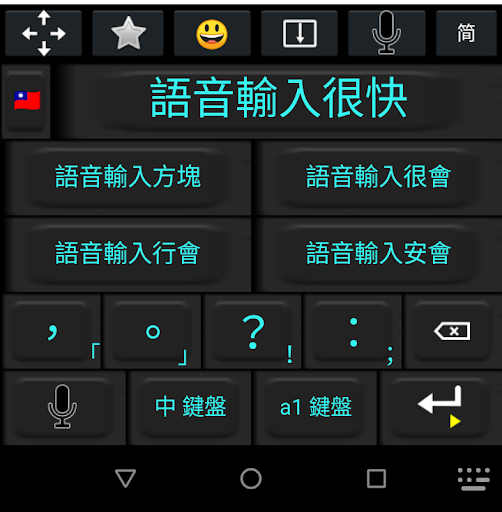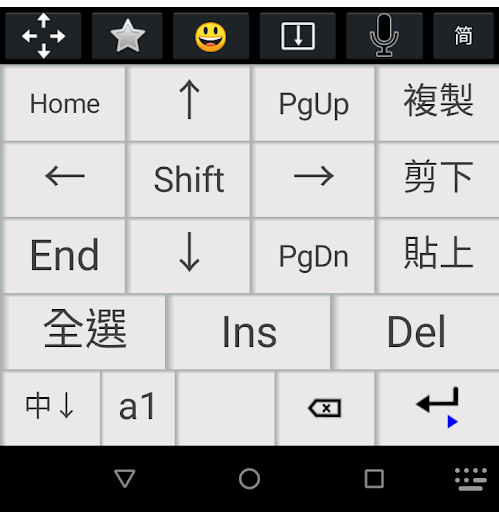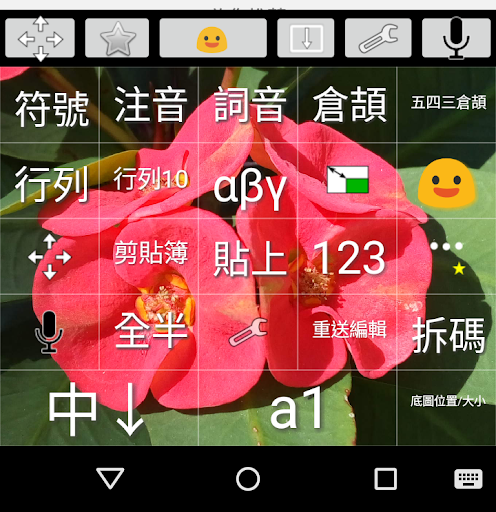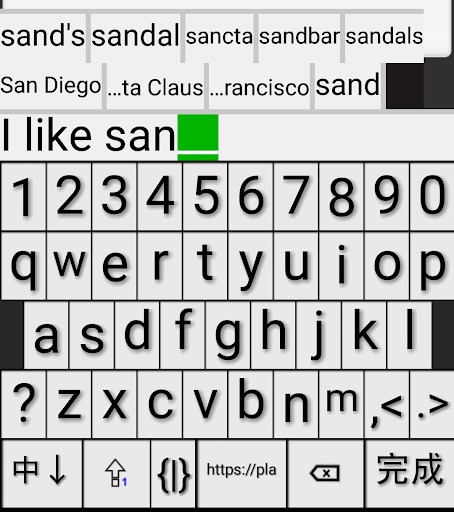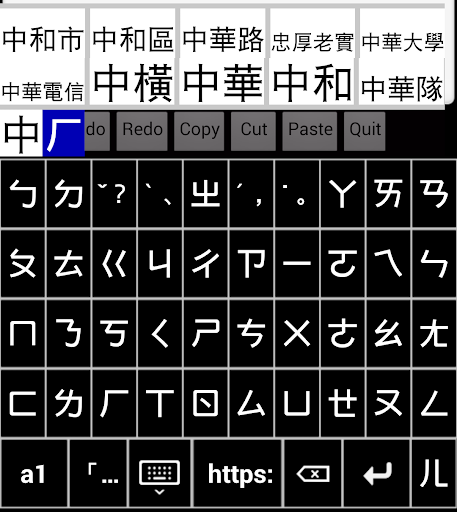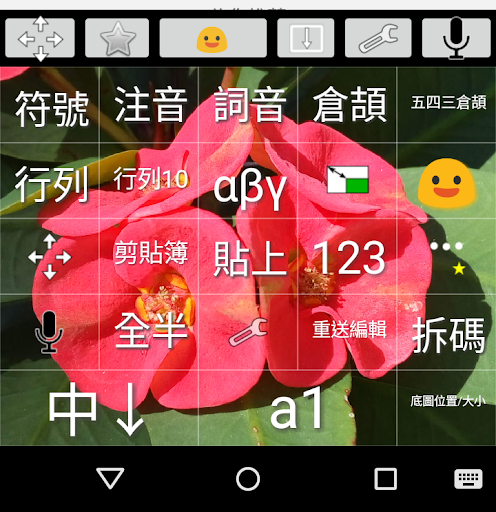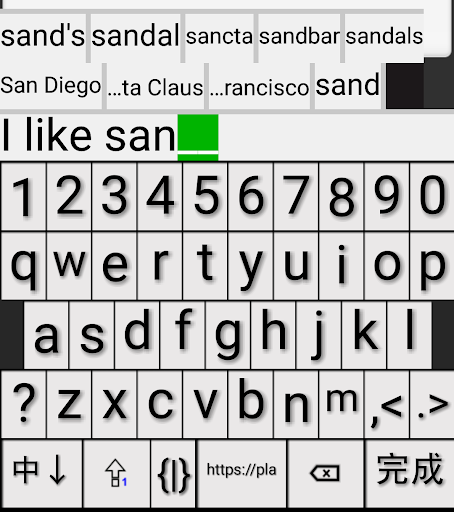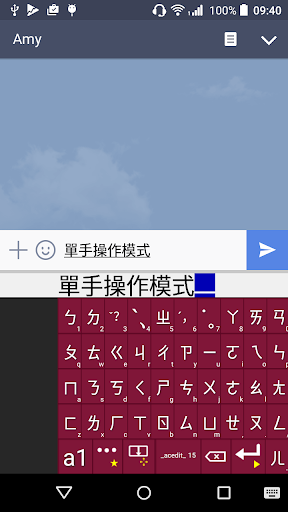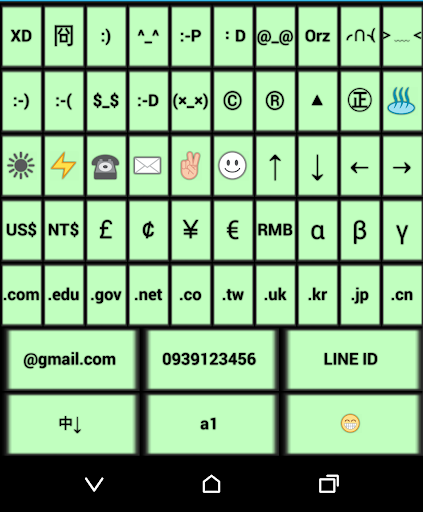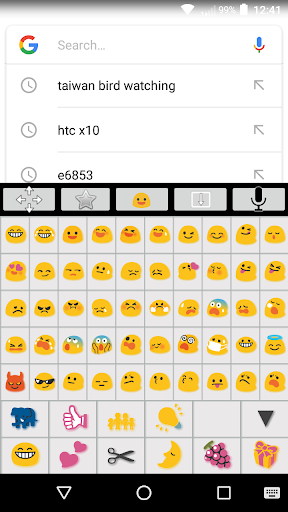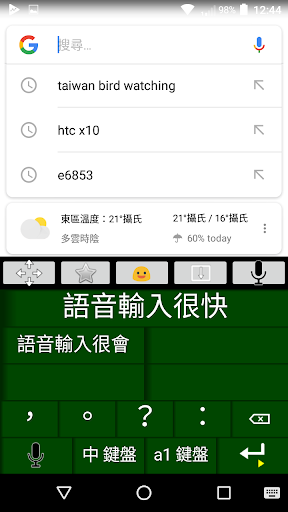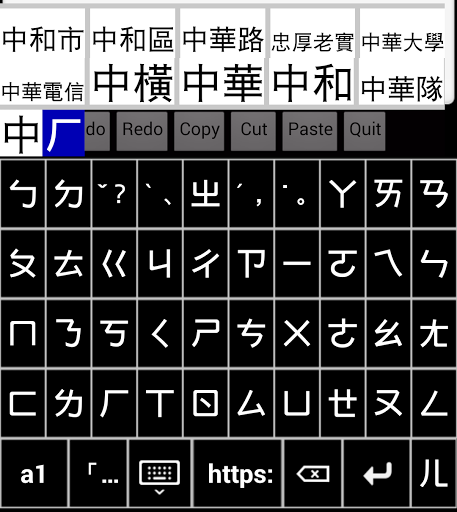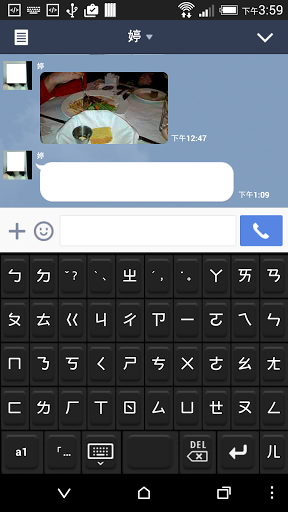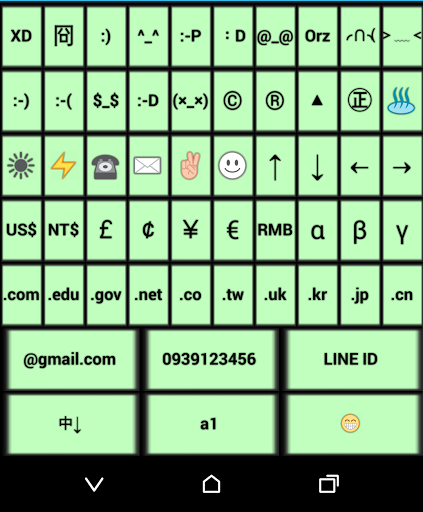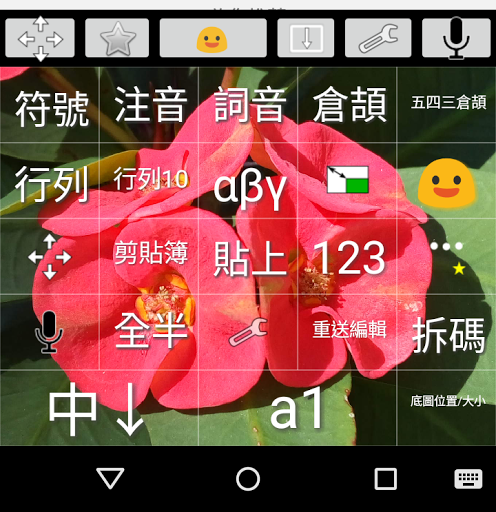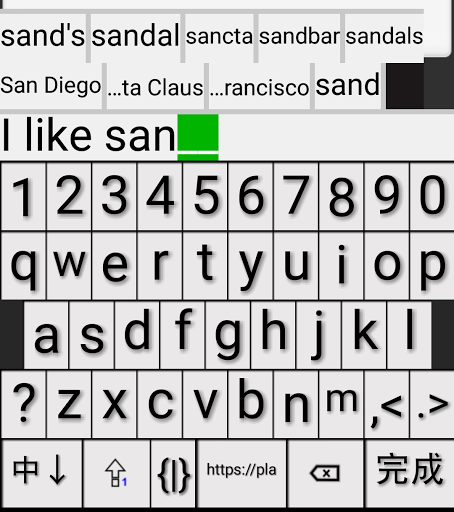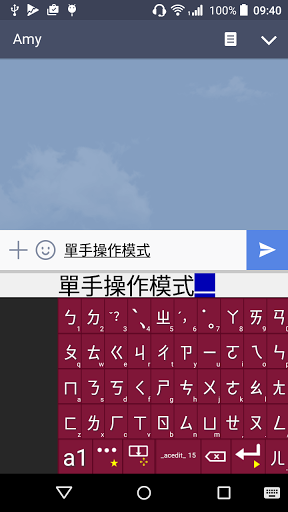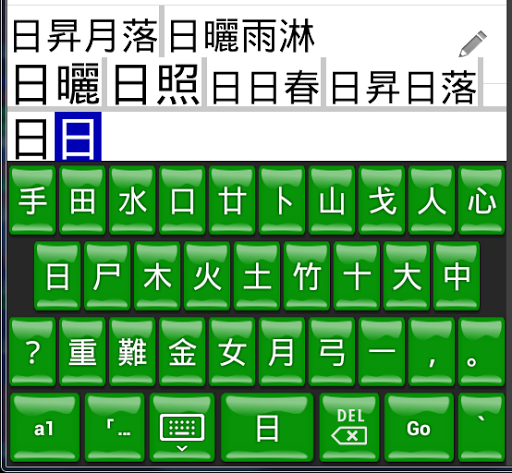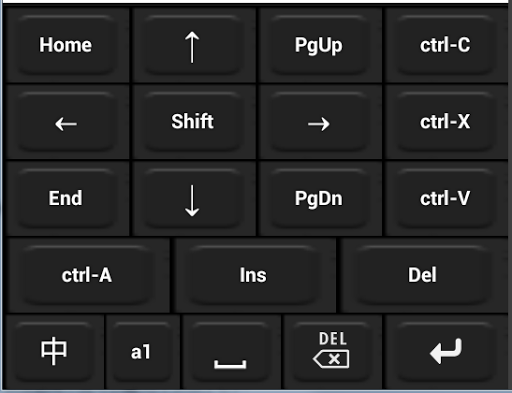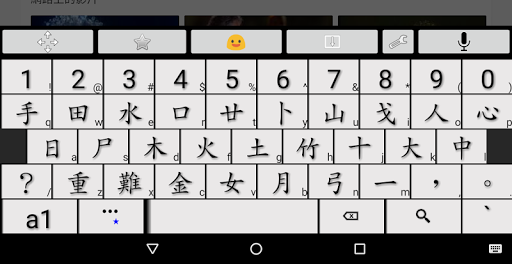- Fix the problem that the Nine-grid keyboard/- will be regarded as a Chinese input key
- Add the "Write to the Clipboard Reserved Area Only Once" option, which is turned on by default to avoid forgetting to move to the end after writing, causing data to be lost.
- Add "21 Slide 41 Key" to the Zhuyin keyboard, with the same configuration as the 21 key, but you can use "41 Key for Toneless Zhuyin", which does not support double-clicking and sliding input of vowels.
- Fixed the problem that the restriction disappears when you click the blue cursor to limit the candidate word and press ▼ to open the menu.
- Cangjie has added the "2 times key width" option, which allows you to enter the second radical with the slider
- Numeric keyboard. Long press to select "°º˚ᵒᴼ⁰"
- English and numerical symbol keyboard's "key long press to select"
- Long press the "…★" key to select the long press candidate word, and it will automatically close under the setting control
- "…★" key long press ♥ to select ♠️♥️♦️♣️, long press... to select "because ∵" "so ∴". For English and number keyboards, long press "."
- Adjusted the settings interface for easier selection
- Fixed the problem of long pressing the key to select the wrong word
- When entering a password, it will now switch to the English and number keyboard, and you can swipe up to enter uppercase
- Whether the pure Zhuyin uses the physical keyboard mode has been changed to only look at whether the screen keyboard is turned on.
- New option "Settings → Emoji keyboard automatically closes", the default is not closed, and continuous input can be made.
- New "Select All" and "Copy" buttons are added to the toolbar
- Long press the horizontal line "-" key in the "…★" symbol keyboard to select a full-width blank
Fixed the problem that the restriction disappears when you click the blue cursor to limit the candidate word and press ▼ to open the menu.
- A new "2x key width" option has been added to Cangjie, and the second radical can be entered using the slider
- Numeric keyboard. Long press to select "°º˚ᵒᴼ⁰"
- English and numerical keyboard's "Long press to select"
- Long press the "…★" key to select the long press candidate word, and the automatic closing is controlled by the setting
- Long press ♥ on the "…★" key to select ♠️♥️♦️♣️, long press... to select "because ∵" "so ∴". For alphanumeric keyboards, long press "."
- Adjusted the settings interface for easier selection
- Fixed the problem of long pressing the key to display incorrect characters
- When entering a password, it will now switch to the alphanumeric keyboard, and you can swipe up to enter uppercase
- Whether pure Zhuyin uses physical keyboard mode has been changed to only check whether the screen keyboard is turned on.
- New option "Settings → Emoji keyboard auto-close", the default is not closed, and continuous input can be allowed.
- Added "Select All" and "Copy" buttons to the toolbar-
Long press the horizontal line "-" key in the "…★" symbol keyboard to select full-width blank-
Added backspace and enter keys to the alphanumeric symbol keyboard-
Moved all of Input Method Tools → Settings → Appearance to Input Method Tools → Appearance-
Fixed the problem that the rightmost side of the banner keyboard is missing on some Android 15 phones-
Added "ㄦ in the upper right corner Enter Backspace" to the Zhuyin keyboard
- Adjusted the settings interface for easier selection-
Fixed the problem of incorrect characters appearing when long pressing the key candidate-
When entering a password, it will now switch to the English and numeric keyboard, and you can swipe up to enter capital letters-
Whether Pure Zhuyin uses the physical keyboard mode has been changed to only see whether the screen keyboard is turned on.
- New option "Settings → Emoji keyboard automatically closes", the default is not closed, you can continue to input.
- Added "Select All" and "Copy" buttons to the toolbar
- Long press the horizontal line "-" key in the "…★" symbol keyboard to select full-width space
- Added backspace and enter keys to the alphanumeric symbol keyboard
- Input method tools → Settings → Appearance has been moved to Input method tools → Appearance
- Fixed the problem that the rightmost side of the banner keyboard is missing on some Android 15 phones
- Added "ㄦ in the upper right corner Enter Backspace" to the Zhuyin keyboard
- Check to avoid abnormal sliding keys on some phones that occasionally have touch failures.
- Added 0 to "Settings → Appearance… →… font size in the lower right corner". If you don't want it to be displayed, you can use 0.
- The ABC in the lower right corner of the time number keyboard is changed to lowercase abc, and the missing mno is added back...
- The candidate word drop-down button is fixed to be the same width as the key
- The dictionary editor displays the current page number
- On some mobile phones that occasionally have touch failures, long presses are mistakenly judged as clicks. This error will now be ignored.
- Fixed the problem that the setting may crash after selecting a theme
- Long press "" to select ""
-Fixed the problem of long pressing the key candidate word being garbled
-When entering the password, it will now switch to the English and numeric keyboard, and you can slide up to enter uppercase
-Whether the pure Zhuyin When using the physical keyboard mode, it is changed to only check whether the on-screen keyboard is open.
- A new option "Settings → Emoji keyboard auto-close" is set to open by default, so you can continue typing.
- Added "Select All" and "Copy" buttons to the toolbar
- Long press the horizontal line "-" key in the "…★" symbol keyboard to select full-width spaces
- Added backspace and enter keys to the alphanumeric symbol keyboard
- Input method tools → Settings → Appearance All moved to Input Method Tools → Appearance
- Fixed the issue where the rightmost edge of the banner keyboard was missing on some Android 15 phones
- Added "ㄦ in the upper right corner Enter Backspace" to the Zhuyin keyboard
- Occasionally, touchscreen failed on some phones
- Add 0 to "Settings → Appearance → ... font size in the lower right corner". If you do not want to display it, use 0 .
- The ABC in the lower right corner of the time number keyboard is changed to lowercase abc, and the missing mno is added back...
- The candidate word drop-down button is fixed to be the same width as the button
- The dictionary editor displays the current page number
- In some occasional touch failures Mobile phones, causing long presses to be misinterpreted as clicks. This error is now ignored.
- Fixed the issue that after selecting a topic, the setting may crash
- Long press "" to select ""
- Long press the horizontal line "-" key in the "…★" symbol keyboard to select full-width blank-
Added backspace and enter keys to the alphanumeric symbol keyboard-
Input method tools → Settings → Appearance All moved to input method tools → Appearance-
Fixed the problem that the rightmost side of the banner keyboard is missing on some Android 15 phones-
Added "ㄦ in the upper right corner Enter Backspace" to the phonetic keyboard-
Check to avoid abnormal sliding keys on some phones that occasionally have touch failures.
- Added 0 to "Settings → Appearance... → ... font size in the lower right corner". If you don't want to display it, you can use 0.
- The ABC in the lower right corner of the time number keyboard is changed to lowercase abc, and the missing mno is added back...
- The candidate word drop-down button is fixed to be the same width as the key
- The dictionary editor displays the current page number
- On some mobile phones that occasionally have touch failures, long presses are mistakenly judged as clicks. This error will now be ignored.
- Fixed the problem that after selecting a theme, opening settings may crash
- Long press "" to select ""
- New option "Synchronize Chinese and English voice input with keyboard", default closed
- Fixed the problem that occasionally caused incorrect sliding keys.
- Swipe up and down on the alphanumeric keyboard to replace uppercase and lowercase letters
- "..." Punctuation keyboard, long press - selectable underline _ _
- Added backspace and enter keys to the alphanumeric symbol keyboard
- Input method tools → Settings → Appearance All moved to input method tools → Appearance
- Fixed the problem that the rightmost side of the banner keyboard is missing on some Android 15 phones
- Added "ㄦ in the upper right corner Enter Backspace" to the phonetic keyboard
- Check to avoid abnormal sliding keys on some phones that occasionally fail to touch.
- Added 0 to "Settings → Appearance... → ... font size in the lower right corner". If you don't want to display it, you can use 0.
- The ABC in the lower right corner of the time number keyboard is changed to lowercase abc, and the missing mno is added back...
- The candidate word drop-down button is fixed to be the same width as the key
- The dictionary editor displays the current page number
- On some mobile phones that occasionally have touch failures, long presses are mistakenly judged as clicks. This error will now be ignored.
- Fixed the problem that after selecting a theme, opening settings may crash
- Long press "" to select ""
- New option "Synchronize Chinese and English voice input with keyboard", default closed
- Fixed the problem that occasionally caused incorrect sliding keys.
- Swipe up and down on the alphanumeric keyboard to replace uppercase and lowercase letters-
"..." Punctuation keyboard, long press - selectable underline_ _-
Added "Settings → Physical Keyboard → Key Combination Settings", if the key conflicts with an app, you can change it to another key
- The settings of screen keyboard height/banner keyboard height are moved to "Input Method Tools → Appearance"
- Fixed the problem that the rightmost side of the banner keyboard is missing on some Android 15 phones
- Added "ㄦ in the upper right corner Enter Backspace" to the Zhuyin keyboard
- Check to avoid abnormal sliding keys on some phones that occasionally fail to touch.
- Added 0 to "Settings → Appearance... → ... font size in the lower right corner". If you don't want to display it, you can use 0.
- The ABC in the lower right corner of the time number keyboard is changed to lowercase abc, and the missing mno is added back...
- The candidate word drop-down button is fixed to be the same width as the key
- The dictionary editor displays the current page number
- On some mobile phones that occasionally have touch failures, long presses are mistakenly judged as clicks. This error will now be ignored.
- Fixed the problem that after selecting a theme, opening settings may crash
- Long press "" to select ""
- New option "Synchronize Chinese and English voice input with keyboard", default closed
- Fixed the problem that occasionally caused incorrect sliding keys.
- Swipe up and down on the alphanumeric keyboard to replace uppercase and lowercase letters-
"..." punctuation keyboard, long press - optional underline__-
Added "Settings → Physical Keyboard → Key Combination Settings", if the key conflicts with an app, you can change it to another key-
Added a "Cut the last phonetic symbol as a new word" button "Cut" in the toolbar, which is convenient for cutting "ㄅㄧ" into "ㄅ" "ㄧ"
- Fixed the problem that the rightmost side of the banner keyboard is missing on some Android 15 phones
- Added "ㄦ in the upper right corner Enter Backspace" to the Zhuyin keyboard
- Check to avoid abnormal sliding buttons on some phones that occasionally have touch failures.
- "Settings → Appearance... → ... Lower right corner font size" added 0, if you don't want to display it, you can use 0.
- The ABC in the lower right corner of the time number keyboard is changed to lowercase abc, and the missing mno is added back...
- The candidate word drop-down button is fixed to be the same width as the key
- The dictionary editor displays the current page number
- On some mobile phones that occasionally have touch failures, long presses are mistakenly judged as clicks. This error will now be ignored.
- Fixed the problem that after selecting a theme, opening settings may crash
- Long press "" to select ""
- New option "Synchronize Chinese and English voice input with keyboard", default closed
- Fixed the problem that occasionally caused incorrect sliding keys.
- Swipe up and down on the English and number keyboard to replace upper and lower letters
- "..." punctuation keyboard, long press - selectable underline _ _
- Added "Settings → Physical Keyboard → Key Combination Settings", if the key conflicts with an app, you can change it to another key
- Added a "Cut the last phonetic symbol as a new word" button "Cut" in the toolbar, for example, to cut "ㄅㄧ" into "ㄅ" "ㄧ"
- "Simple" "Automatically send words when full press → Open all" and only single words (no automatic word selection in the vocabulary), press 2 key, press blank to directly change pages.
the rightmost side of the keyboard is missing on some Android 15 phones-
Added "ㄦ in the upper right corner Enter Backspace" to the Zhuyin keyboard
- Check to avoid abnormal sliding keys on some phones with occasional touch failures.
- Added 0 to "Settings → Appearance... → ... font size in the lower right corner". If you don't want it to be displayed, you can use 0.
- The ABC in the lower right corner of the time number keyboard is changed to lowercase abc, and the missing mno is added back...
- The candidate word drop-down button is fixed to the same width as the button
- The dictionary editor displays the current page number
- On some phones with occasional touch failures, long presses are mistakenly judged as clicks. This error will now be ignored.
- Fixed a problem that may cause the setting to crash after selecting a theme-
Long press "" to select ""
- New option "Synchronize Chinese and English voice input with keyboard", default is off-
Fixed a problem that occasionally caused incorrect slide buttons.
- Swipe up and down on the English and number keyboards to replace uppercase and lowercase letters-
"..." Punctuation keyboard, long press - selectable underline__-
Added "Settings→Physical keyboard→Key combination settings", if the key conflicts with an app, you can change it to another key-
Added a "Cut the last pinyin as a new word" button "Cut" in the toolbar, for example, it is convenient to cut "ㄅㄧ" into "ㄅ" "ㄧ"
- "Simple" "Automatically send words when pressed → Open all" and only single words (no automatic word selection in the vocabulary), press the 2 key or the blank space to directly change the page.
- Added "ㄦ in the upper right corner Enter Backspace" to the Zhuyin keyboard
- Check to avoid abnormal sliding buttons on some mobile phones that occasionally fail to touch.
- Added 0 to "Settings → Appearance... →... Lower right corner font size". If you don't want to display it, you can use 0.
- The ABC in the lower right corner of the time number keyboard is changed to lowercase abc, and the missing mno is added back...
- The candidate word drop-down button is fixed to be the same width as the key
- The dictionary editor displays the current page number
- On some mobile phones that occasionally have touch failures, long presses are mistakenly judged as clicks. This error will now be ignored.
- Fixed the problem that after selecting a theme, opening settings may crash
- Long press "" to select ""
- New option "Synchronize Chinese and English voice input with keyboard", default closed
- Fixed the problem that occasionally caused incorrect sliding keys.
- Swipe up and down on the alphanumeric keyboard to replace uppercase and lowercase letters
- "..." punctuation keyboard, long press - optional underline _ _
- Added "Settings → Physical Keyboard → Key Combination Settings", if a key conflicts with an app, you can change it to another key
- Added a new "Cut" button in the toolbar to "Cut the last Zhuyin as a new word", for example, to cut "ㄅㄧ" into "ㄅ" "ㄧ"
- "Simple" "Automatically send words when full press → Open all" and only single words (no automatic word selection in the vocabulary), press 2 or press the blank to directly change pages.
- Corrected, for example, when "Cangjie..." is input as "日日手", the candidate word does not have "日日春"
- The dictionary editor displays the current page number
- On some phones with occasional touch failure, long presses are mistakenly judged as clicks, and this error is now ignored.
- Fixed a problem that may cause the setting to crash after selecting a theme
- Long press "" to select ""
- New option "Synchronize Chinese and English voice input with keyboard", default is off
- Fixed a problem that occasionally caused incorrect slide buttons.
- Swipe up and down on the English and number keyboards to replace uppercase and lowercase letters-
"..." Punctuation keyboard, long press - selectable underline__-
Added "Settings→Physical keyboard→Key combination settings", if the key conflicts with an app, you can change it to another key-
Added a "Cut the last pinyin as a new word" button "Cut" in the toolbar, for example, it is convenient to cut "ㄅㄧ" into "ㄅ" "ㄧ"
- "Simple" "Automatically send words when pressed → Open all" and only single words (no automatic word selection in the vocabulary), press the 2 key or the blank space to directly change the page.
- Fixed the problem that when inputting "日日手" for example "倉頡...", "日日春" is not a candidate word
- When the button switches between Chinese -> English, if there is content in the editing area, the first candidate word will be automatically selected.
- The "Head" and "Tail" buttons on the toolbar can move the cursor position of the phonetic editing area of the word pronunciation
- Fixed the problem of repeated key presses when pressing 2 keys at the same time for the word pronunciation
- Added the "Prevent hand shake when pressing (milliseconds)" option to prevent the same key from being sent out continuously and quickly.
- Fixed the problem of "Retaining English/Chinese status when switching apps"
- Added a rectangular slope theme
Fixed the problem that after selecting a theme, the setting may crash-
Long press "" to select ""
- New option "Synchronize Chinese and English voice input with keyboard", default off
- Fixed the problem of occasional incorrect sliding keys.
- Slide up and down on the English and number keyboards to replace upper and lower letters
- "..." Punctuation keyboard, long press - optional underline _ _
- Added "Settings → Physical Keyboard → Key Combination Settings", if the key conflicts with an app, you can change it to another key
- Added "Cut the last phonetic symbol as a new word" button "Cut" in the toolbar, for example, it is convenient to cut "ㄅㄧ" into "ㄅ" "ㄧ"
- "Simple" "Automatically send words when full press → Open all" and pure single words (no automatic word selection in the vocabulary), press 2 key, press blank to directly change pages.
- Fixed the problem that, for example, when inputting "日日手" as "倉頡...", the candidate word "日日春" is not available
- When the button switches from Chinese to English, if there is content in the editing area, the first candidate word will be automatically selected.
- The "Head" and "Tail" buttons on the toolbar can move the cursor position of the phonetic editing area of the word pronunciation
- Fixed the problem of repeated key presses when pressing 2 keys at the same time
- Added the option "Prevent hand shaking when pressing (milliseconds)" to prevent the same key from being sent out continuously and quickly.
- Fixed the problem of "Retaining English/Chinese status when switching apps"
- Added a rectangular slope theme
- Fixed the "English/Number keyboard → Initial capitalization"
- The problem that user symbol editing can be inserted and deleted in the clipboard way
- Long press "" to select ""
- New option "Synchronize Chinese and English voice input with keyboard", default off
- Fixed the problem of occasional incorrect sliding keys.
- Swipe up and down on the English and number keyboards to replace uppercase and lowercase letters-
"..." Punctuation keyboard, long press - selectable underline__-
Added "Settings→Physical keyboard→Key combination settings", if the key conflicts with an app, you can change it to another key-
Added a "Cut the last pinyin as a new word" button "Cut" in the toolbar, for example, it is convenient to cut "ㄅㄧ" into "ㄅ" "ㄧ"
- "Simple" "Automatically send words when pressed → Open all" and only single words (no automatic word selection in the vocabulary), press the 2 key or the blank space to directly change the page.
- Fixed the problem that when inputting "日日手" for example "倉頡...", the candidate word "日日春" is not available
- When the button switches Chinese->English, if there is content in the editing area, the first candidate word will be automatically selected.
- The "Head" and "Tail" buttons on the toolbar can move the cursor position of the phonetic editing area of the word pronunciation
- Fixed the problem of repeated key presses when pressing 2 keys at the same time
- Added the "Prevent hand shaking when pressing (milliseconds)" option to prevent the same key from being sent out continuously and quickly.
- Fixed the issue of "retaining English/Chinese status when switching apps"
- Added a rectangular slope theme-
Fixed "English/Number keyboard → Initial capitalization"
- User symbol editing can be inserted and deleted in the clipboard-
Added a "Phone Key Time" configuration to the numeric keyboard to facilitate input such as 12:30PMFunction
- Fixed a problem that occasionally caused incorrect slide buttons.
- Swipe up and down on the English and number keyboards to replace uppercase and lowercase letters-
"..." Punctuation keyboard, long press - selectable underline__-
Added "Settings→Physical keyboard→Key combination settings", if the key conflicts with an app, you can change it to another key-
Added a "Cut the last pinyin as a new word" button "Cut" in the toolbar, for example, it is convenient to cut "ㄅㄧ" into "ㄅ" "ㄧ"
- "Simple" "Automatically send words when pressed → Open all" and only single words (no automatic word selection in the vocabulary), press the 2 key or the blank space to directly change the page.
- Fixed the problem that when inputting "日日手" for example "倉頡...", the candidate word "日日春" is not available
- When the button switches Chinese->English, if there is content in the editing area, the first candidate word will be automatically selected.
- The "Head" and "Tail" buttons on the toolbar can move the cursor position of the phonetic editing area of the word pronunciation
- Fixed the problem of repeated key presses when pressing 2 keys at the same time
- Added the "Prevent hand shaking when pressing (milliseconds)" option to prevent the same key from being sent out continuously and quickly.
- Fixed the issue of "retaining English/Chinese status when switching apps"
- Added a rectangular slope theme-
Fixed the "English/Number keyboard → Initial capitalization"
- User symbol editing can be inserted and deleted in the clipboard way-
Added the "Phone key time" configuration to the numeric keyboard to facilitate input such as 12:30PM-
Added "Cangjie... input as English and numeric output" to the toolbar to replace the blue cursor1
- "..." Punctuation keyboard, long press - optional underline _ _
- Added "Settings → Physical keyboard → Key combination settings", if the key conflicts with an app, you can change to other keys
- Added the "Cut the last pinyin as a new word" button "Cut" to the toolbar, for example, to cut "ㄅㄧ" into "ㄅ" "ㄧ"
- "Simple" "Automatically send words when pressed → Open all" and pure single words (no automatic word selection in the vocabulary), press the 2 key or the blank space to directly change pages.
- Fixed the problem that when inputting "日日手" for example "倉頡...", the candidate word "日日春" is not available
- When the button switches Chinese->English, if there is content in the editing area, the first candidate word will be automatically selected.
- The "Head" and "Tail" buttons on the toolbar can move the cursor position of the phonetic editing area of the word pronunciation
- Fixed the problem of repeated key presses when pressing 2 keys at the same time
- Added the "Prevent hand shaking when pressing (milliseconds)" option to prevent the same key from being sent out continuously and quickly.
- Fixed the issue of "retaining English/Chinese status when switching apps"
- Added a rectangular slope theme-
Fixed "English/Number keyboard → Initial capitalization"
- User symbol editing can be inserted and deleted in the same way as the clipboard-
Added a "Phone key time" configuration to the numeric keyboard to facilitate input such as 12:30PM-
Added "Cangjie... Input as English/Number output" to the toolbar to replace the blue cursor-
Press a non-radical key (number) to submit → first candidate. If there is content and candidate words in the edit area, you can select "first candidate word"
Added "Settings → Physical Keyboard → Key Combination Settings". If a key conflicts with an app, you can change it to another key- Added a
"Cut the last phonetic symbol as a new word" button "Cut" in the toolbar, which is convenient for example to cut "ㄅㄧ" into "ㄅ" "ㄧ"
- "Simple" "Automatically send words when full press → Open all" and pure single words (no automatic word selection in the vocabulary), press the 2 key or the blank to directly change pages.
- Fixed the problem that for example, when "Cangjie..." is input as "日日手", there is no "日日春" in the candidate word-
When the button switches between Chinese -> English, if there is content in the editing area, the first candidate word will be automatically selected.
- The "Head" and "Tail" buttons on the toolbar can move the cursor position of the phonetic editing area of the word pronunciation.
- Fixed the problem of repeated key presses when pressing 2 keys at the same time for the word pronunciation.
- Added the "Prevent hand shaking when pressing (milliseconds)" option to prevent the same key from being pressed continuously and quickly.
- Fixed the issue of "retaining English/Chinese status when switching apps"
- Added a rectangular slope theme-
Fixed "English/Number keyboard → Initial capitalization"
- User symbol editing can be inserted and deleted in the clipboard way-
Added a "Phone key time" configuration to the numeric keyboard to facilitate input such as 12:30PM-
Added "Cangjie... Input in English and Numbers" to the toolbar to replace the blue cursor-
Press a non-radical key (number) to submit → first candidate. If there is content and candidates in the editing area, select "first candidate"
- Fixed an issue with entering numbers in rows and columns
- "Simple", "Automatically send words when full press → Open all" and only single words (no automatic word selection in the vocabulary), press 2 or press the blank key to directly change pages.
- Correction, for example, when "Cangjie..." is input into "日日手", there is no candidate word "日日春"
- When the button switches between Chinese -> English, if there is content in the editing area, the first candidate word will be automatically selected.
- The "Head" and "Tail" buttons on the toolbar can move the cursor position of the phonetic editing area of the word pronunciation
- Correction of the problem of repeated key presses when pressing 2 keys at the same time for the word pronunciation
- Added the option of "Preventing hand shaking when pressing (milliseconds)" to prevent the same key from being sent continuously and quickly.
- Fixed the issue of "retaining English/Chinese status when switching apps"
- Added a rectangular slope theme-
Fixed "English/Number keyboard → Initial capitalization"
- User symbol editing can be inserted and deleted in the clipboard-
Added "Phone key time" configuration to the numeric keyboard to facilitate input such as 12:30PM-
Added "Cangjie... Input in English and Numbers" to the toolbar to replace the blue cursor-
Press a non-root key (number) to submit → first candidate. If there is content and candidates in the editing area, select "First Candidate"
- Fixed the issue of entering numbers in rows
and columns- Added "Sent + Inputting Restricted Candidates" to the toolbar, which can replace the blue cursor when paired with "The toolbar has its own space" -
Fixed the issue of the pronunciation cursor jumping randomly-
The text in the lower right corner of the button has been moved to the button area. If you are still not satisfied, you can adjust "Appearance → Text displacement in the lower right corner of the button".
- When the button switches between Chinese -> English, if there is content in the edit area, the first candidate word will be automatically selected.
- The "Head" and "Tail" buttons on the toolbar can move the cursor position of the phonetic editing area of the word pronunciation.
- Fixed the problem of repeated key presses when pressing 2 keys at the same time for the word pronunciation.
- Added the "Prevent hand shaking when pressing (milliseconds)" option to prevent the same key from being pressed continuously and quickly.
- Fixed the issue of "retaining English/Chinese status when switching apps"
- Added a rectangular slope theme-
Fixed "English/Number keyboard → Initial capitalization"
- User symbol editing can be inserted and deleted in the clipboard-
Added "Phone key time" configuration to the numeric keyboard to facilitate input such as 12:30PM-
Added "Cangjie... Input in English and Numbers" to the toolbar to replace the blue cursor-
Press a non-root key (number) to submit → first candidate. If there is content and candidates in the editing area, select "First Candidate"
- Fixed the issue of entering numbers in rows
and columns- Added "Sent + Inputting Restricted Candidates" to the toolbar, which can replace the blue cursor when paired with "The toolbar has its own space" -
Fixed the issue of the pronunciation cursor jumping randomly-
The text on the lower right corner of the button has been moved to the button area. If you are still not satisfied, you can adjust the "Appearance → Text displacement on the lower right corner of the button"
- The phonetic tone of each word in the word editing area can be directly re-entered and replaced, no longer limited to the last word.
- A new "Select Date" button "Select Date" is added to the toolbar
- Xu's phonetic keyboard can display numeric keys
- Fixed an issue with pressing 2 keys at the same time causing duplicate key presses
- Added a new "Prevent hand shake during press (milliseconds)" option to prevent the same key from being pressed quickly and continuously.
- Fixed the issue of "retaining English/Chinese status when switching apps"
- Added a rectangular slope theme-
Fixed "English/Number keyboard → Initial capitalization"
- User symbol editing can be inserted and deleted in the clipboard-
Added "Phone key time" configuration to the numeric keyboard to facilitate input such as 12:30PM-
Added "Cangjie... Input in English and Numbers" to the toolbar to replace the blue cursor-
Press a non-root key (number) to submit → first candidate. If there is content and candidates in the editing area, select "First Candidate"
- Fixed the issue of entering numbers in rows
and columns- Added "Sent + Inputting Restricted Candidates" to the toolbar, which can replace the blue cursor when paired with "The toolbar has its own space" -
Fixed the issue of the pronunciation cursor jumping randomly-
The text in the lower right corner of the button has been moved to the button range. If you are still not satisfied, you can adjust "Appearance → Text Displacement in the lower right corner of the button"
- the phonetic tone of each character in the word pronunciation editing area can be directly re-entered to replace it, and is no longer limited to the last character.
- Added "Select Date" button "Select Date" to the toolbar
- Xu's phonetic keyboard can display numeric keys
- gcin input method tool → ⋮ → Initialize → Settings, when you don't know which setting has a problem, you can start over
- Fixed the problem of no candidate words in Cangjie
- Added the "Prevent hand shaking when pressing (milliseconds)" option to prevent the same key from being pressed continuously and quickly.
- Fixed the issue of "retaining English/Chinese status when switching apps"
- Added a rectangular slope theme-
Fixed "English/Number keyboard → Initial capitalization"
- User symbol editing can be inserted and deleted in
the clipboard- Added "Phone key time" configuration to the numeric keyboard to facilitate input such as 12:30PM-
Added "Cangjie... Input in English and Numbers" to the toolbar to replace the blue cursor-
Press a non-root key (number) to submit → first candidate. If there is content and candidates in the editing area, select "First Candidate"
- Fixed the issue of entering numbers in rows and
columns- Added "Sent + Inputting Restricted Candidates" to the toolbar, which can replace the blue cursor when paired with "The toolbar has its own space"
- Fixed the issue of the pronunciation cursor jumping
randomly- The text on the lower right corner of the button has been moved to the button area. If you are still not satisfied, you can adjust "Appearance → Text displacement on the lower right corner of the button"
- The phonetic tone of each word in the word editing area can be directly re-entered and replaced, no longer limited to the last word.
- A new "Select date" button "Select date" is added to the toolbar
- Xu's phonetic keyboard can display numeric keys
- gcin input method tools → ⋮ → Initialize → Settings, when you don't know which setting has a problem, you can start over
- Fixed the problem of no candidate words for Cangjie
- In the row 3v5^, you can choose Xiaoqiang, water fee, etc.
- User symbol editing can be inserted and deleted in the clipboard way
- A new "Phone key time" configuration has been added to the numeric keyboard to facilitate input such as 12:30PM
- A new "Cangjie... Input in English and Numbers" has been added to the toolbar to replace the blue cursor
- Press a non-root key (number) to submit → first candidate. If there is content and candidates in the editing area, you can select "first candidate"
- Fixed the problem of entering numbers in rows and columns
- A new "Sent + Inputting Restricted Candidates" has been added to the toolbar, which can replace the blue cursor when combined with "Toolbar has its own space"
- Fixed the problem of the pronunciation cursor jumping randomly sometimes
- The text in the lower right corner of the button has been moved to the button range. If you are still not satisfied, you can adjust "Appearance → Text displacement in the lower right corner of the button"
- The phonetic tone of each word in the word editing area can be directly re-entered to replace it, no longer limited to the last word.
- A new "Select Date" button "Select Date" is added to the toolbar -
Xu's phonetic keyboard can display numeric keys
- gcin input method tools → ⋮ → Initialization → Settings, when you don't know which setting is wrong, you can start over
- Fixed the problem of no candidate words for Cangjie
- Column 3v5^, you can choose Xiaoqiang, water fee and other words
- Fixed the problem of no associated words for candidate words in the column point
- The "typing output record" setting can be set up to 60 minutes, and the content will wrap.
- Added "typing output record", detailed instructions
- "Cangjie..." New option "Click the last blue cursor to zoom out", detailed instructions
- A new "Phone key time" configuration has been added to the numeric keyboard to facilitate input such as 12:30PM
- A new "Cangjie... Input as English and Numbers" has been added to the toolbar to replace the blue cursor
- Press a non-radical key (number) to submit → first candidate. If there is content and candidates in the edit area, you can select "first candidate"
- Fixed the problem of entering numbers in rows and columns
- A new "Sent + Inputting Restricted Candidates" has been added to the toolbar, which can replace the blue cursor when paired with "Toolbar has its own space"
- Fixed the problem of the pronunciation cursor jumping randomly
- The text in the lower right corner of the button has been moved to the button range. If you are still not satisfied, you can adjust "Appearance → Text displacement in the lower right corner of the button"
- The phonetic tone of each word in the word editing area can be directly re-entered to replace it, no longer limited to the last word.
- A new "Select Date" button "Select Date" is added to the toolbar -
Xu's phonetic keyboard can display numeric keys
- gcin input method tools → ⋮ → Initialization → Settings, when you don't know which setting is wrong, you can start over
- Fixed the problem of no candidate words for Cangjie
- Column 3v5^, you can choose Xiaoqiang, water fee and other words
- Fixed the problem of no associated words for candidate words in the column point
- The "typing output record" setting can be set up to 60 minutes, and the content will wrap.
- Added "typing output record", detailed instructions for use-
"Cangjie..." New option "Click the last blue cursor to zoom out", detailed instructions for use-
Some improvements when "Auto-send without entering" is turned off1
- gcin input method tools → ⋮ → Initialization → Settings, when you don’t know which setting has a problem, you can restart
- Fixed the problem of no candidate characters for Cangjie
- Row 3v5^, you can choose Xiaoqiang, water fee and other words
- Fixed the problem of no associated words for candidate characters in the row
- The "typing output record" setting can be set to a maximum of 60 points, and the content will wrap.
- Added "Typing output record", detailed instructions-
"Cangjie..." new option "Click the last blue cursor to zoom out", detailed instructions-
Some improvements when "Auto-send without entering" is turned off-
Simple/Quick Press 2 keys, then press one key to cause the full word to be sent, change to display the candidate words that match this key-
Cangjie Press ",。?" to automatically select the first candidate word and then send ",。?"
- "Cangjie..." New option "Press non-decoding key (number) to send"
- Fixed the screen where the word addition cannot be used-
Fixed the problem that the physical keyboard cannot be used to input text in Instagram's limited-time dynamics- Fill the page with English and
number candidate words-
On English and number keyboards, press backspace to display the candidate words correctly
- On phonetic keyboards, long press ,./; to select the full text, . ? ;:
- Press and hold ▼ on the emoticon keyboard to the last page to fill the entire page
- The "..." punctuation keyboard can input half-width~full-width +
- Fixed the problem that the word stuck in the edit area when using homophone search in "Cangjie..." when "Automatically send without entering" is turned on
-Fixed the screen where the word addition cannot be used
-Fixed the problem that the physical keyboard cannot enter text in Instagram limited-time dynamics
-Fill the page with English and numerical candidate words
-On English and numerical keyboards, press backspace to display the candidate words correctly
-Long press on the phonetic keyboard,./; You can choose the full text,. ? ;:
- Press and hold ▼ on the emoticon keyboard to the last page to fill the entire page
- The "..." punctuation keyboard can input half-width~full-width +
- Fixed the problem that the word stuck in the edit area when using homophone search with "Cangjie..." turned on "Automatically send without entering"
- After entering the tone, if you press the wrong key, you can directly enter the correct tone to cover it
- Fixed the problem of "historical grid retention hours" setting
- Fixed the problem of multiple deletions after pressing the delete key after entering the tone
- Fixed the problem that swiping left and right to insert the first Zhuyin often did not respond
- Improved the placement of the long-press candidate word menu on the top row of the keyboard
- When there is only one Zhuyin in the word phonetic input edit area, you can also swipe left and right to insert the first Zhuyin
- Added "47 diagonal keys" to the gtab banner keyboard configuration to fix the problem that "`" cannot be used as an input method key.
- Added a smaller button "⌨" to switch Android input methods to the toolbar
- When editing user symbols, the keys display up to 10 characters to avoid some buttons not being displayed
- The gcin input method tool displays the date of the instructions
- Added "Insert the first Zhuyin in the Zhuyin edit area", for details, please see the instructions paragraph in "
- When learning words from articles, you can use phonetic notation to add words starting with numbers, such as 5G.
- The background photo selection is moved to "gcin input method tool → appearance (original theme)", and after selecting the photo, it will automatically switch to "white text/custom-selected base image".
- Fixed the problem that sometimes there are no phonetic candidates for word pronunciation
- Color can be selected in the theme selection
- You can select the keyboard height, key text, and candidate character size in the theme selection - You can input ℃℉ on
the alphanumeric keyboard
Cursor mode.
- A new "Full" full-width status display has been added to the physical keyboard, and the problem of the previous status display remaining unclosed has been corrected.
- Fixed an issue where text input on the English-numeric keyboard and moving the cursor would cause the text to be output at the new position.
- Long-pressing the Enter input method menu will display ▶️ in the lower right corner of the input method in use, to reduce the risk of returning to the "ㄅ symbol" phonetic input method instead of returning to "Ciyin".
- Corrected the problem of numeric words such as "18 days" and "ㄧㄅㄊ" in phonetic input
- long press o key to select ????♂️, x key ❌??♂️?
- long press the letters in the editing area to select Switch case and update candidate words.
- The month and day of the "Today" button are split into two columns to facilitate display on narrow buttons
- Fixed the problem of long-pressing voice input candidate word editing and selecting homophones that are confusing.
- Punctuation keyboard "." long press is optional●○◉◎◍◌
- Fixed the problem of Cangjie... using the thesaurus to automatically select words and the blank key.
- Corrected the problem of continuous rapid key presses, sometimes without vibration
- Corrected the problem of word pronunciation on the physical keyboard
- Increased the number of candidate words for word pronunciation
- Corrected the problem of using thesaurus for rows and columns
- Added phonetic interval lines in the editing area, the width can be "Settings → Editing Area → Edit Phonetic Interval Pixels" setting, the color is the same as "Vertical Line (Separation) Color"
- Improved candidate word sorting for word pronunciation. Initializing the vocabulary will have obvious effects.
- Emoji updates
- ctrl-shift-t turns on translation. Fix the problem of entering text and exiting the menu.
- New option "Settings →...Chinese punctuation marks changed to English (half-width)"
- Swipe down the phonetic keyboard and change it to replace Zhuyin without clearing it, and the cursor moves to the end.
- Add Settings→Edit Area→Edit on the right side of the screen. You can use this if you feel that the entered text in LINE, YouTube... comments is covered by the editing area, causing trouble.
- When the word pronunciation ▼ candidate word page is open, press and hold the candidate word with the desired number of words, and the number of displayed words will be increased to 100
- Fixed the problem of YouTube blank key pausing
- Fixed the problem of Dayi and Wushawei blank key sending words
- The candidate words will try to fill the screen as much as possible, including word pronunciation, Cangjie, and simple (quick)
- Fixed the problem that "Cangjie..." does not use "Enter..." without using "Enter...", and sometimes there are no candidate words
- Long press the word pronunciation ▼ when the candidate word page is open If you want long candidate words, you can only display the desired length and hide the rest.
- On the physical keyboard, press the left and right shift keys at the same time to switch, such as Cangjie ← → Zhuyin, to facilitate phonetic query and decoding. When switching back to Cangjie, the decoding message will also be displayed.
- ctrl-alt-\ Turn on the Chinese on-screen keyboard
- The physical keyboard can display "Caps Lock" and "Num Lock" status A1
- Fixed the problem of "Cangjie..." pressing backspace, the last key display is not cleared
- The "Toolbar has its own space" option is changed to "None/Vertical/Vertical and Banner"
- Fixed the problem of voice input space key, and "Full and Half" can be used to control full and half output.
- A new button that takes up less space is added to the toolbar: ❌Close▶️Input method switching
- A new button that takes up less space is added to the toolbar: ?Voice input, ⇆️Cursor keyboard, ⇱One-hand
- New 41-key phonetic keyboard configuration" "Blank ㄦ short Backspace Enter"
- Added "Toolbar has its own space", so that you don't have to slide right to close the candidate words.
- Fixed the problem of voice input blank key, and can use "full and half" control Full half-shape output.
- A new button that takes up less space is added to the toolbar: ❌Close▶️Input method switching
- A new button that takes up less space is added to the toolbar: ?Voice input, ⇆️Cursor keyboard, ⇱One-handed
- New 41-key phonetic keyboard configuration "Blank ㄦ Short Backspace Enter"
- Added "Toolbar has its own space", so that you don't have to slide right to close candidate words.
- "Vertical line (separation) color" can set
- Added "Toolbar has its own space", so that you don't have to slide right to close candidate words.
- "Vertical line (separation) color" can be set
- "," and space keys are added to voice input, and the microphone button is removed and replaced by a toolbar button.
- Added oval green and corner green themes
- New option "Return ▼ key to close on-screen keyboard". It is easy to accidentally press the "Back ▼ key", which can be closed and replaced by adding a "Close Keyboard" button to the toolbar.
- Change the left and right border pixels of the screen to black, which only works in straight format.
- Lexicon emoji update
- New option "Return ▼ key to close on-screen keyboard". It is easy to accidentally press the "Back ▼ key", which can be closed and replaced by adding a "Close Keyboard" button to the toolbar.
- Change the left and right border pixels of the screen to black, which only works in straight format.
- Fixed the problem of epithets in Android 13
- Improve the slow scrolling problem of "Learn Words from Articles"
- Added themes "Coffee with rounded corners", "Light blue and green with rounded corners", "Light blue and green with rounded corners", "Maroon with rounded corners", "Cut corners..." "Oval..."
- Added a "Next Topic" button to the toolbar, and use the "? Loop" checkbox in the "Topic Selection" tool to switch.
- The new keyboard background has rounded corners in light colors, pink, pink green, and pink blue
- The new keyboard background has rounded corners in grey, red, green, blue, yellow, and purple
- Added "Toolbar" 3"
- Added "Head" and "Tail" to the toolbar, which can be moved to the beginning and end of the column without using the cursor keyboard.
- Add a "Save/End" button to the toolbar editor
- The app specifies the use of the numeric keyboard. If you click the "Center" button to switch to the Chinese keyboard, it is changed to switchable
- One-handed operation adds left and right hand switching/closing keys
- The app specifies to use the numeric keyboard. If you click the "Center" button to switch to the Chinese keyboard, it is changed to switchable
- One-handed operation adds left and right hand switching/closing keys
- The button to open the drop-down candidate word will now be placed on the "left and right border pixels of the screen" "
- Added "Start of File" and "End of File" to the toolbar
- Long press the up and down pages of the emoticon to move to the first/last page
- Candidate words support "Appearance Size Settings→Screen Left and Right Border Pixels"
- New Phonetic Keyboard Added "Natural Double Pin", the part without glyphs
-... long press +-*/() on the punctuation keyboard to select full-frame
- Added "Start of File" and "End of File" to the toolbar
- Long press the up and down pages of the emoji to move to the first/last page
- Candidate words support "Appearance Size Settings→Screen Left and Right Border Pixels"
- Added "Zhiyin Keyboard" "Natural double spelling", no glyph part
-... long press +-*/() on the punctuation keyboard to select full shape
- ... long press +-*/() on the punctuation keyboard to select the full text
- The new option "Appearance Size Settings→Screen Left and Right Border Pixels" can be used to avoid the edge of the curved screen that is difficult to press.
- Corrected the problem that the historical storage cells were cleared after 1 hour
- Added "Display candidate words during phonetic input process (physical keyboard)", which is enabled by default. Turn off to reduce flickering of the E ink display.
- Added "Random Warehouse Shooting Birds", output ",." without pressing blank. Initialization → input method list, you can download it.
- Cangjie... Banner keyboard configuration has added "vertical homophone query/wild character key `*"
- Alphanumeric gcin 12 qwerty vertical keyboard, changed to fill without leaving blanks
- Fixed the problem of pinyin backspace
- Fixed the problem of English thesaurus, the English thesaurus needs to be initialized
- Pinyin keyboard up and down to output letters and numbers
- Added clipping area "root search"
- Fixed the problem that the drop-down menu of Solitaire disappeared
- Fixed the problem of pinyin input zhi listing irrelevant candidate words
- The pinyin keyboard has been upgraded and optimized to output letters and numbers by sliding up and down
= New option "Yitian 26 key/Pinyin display number key"
- toolbar "Paste" long press to open the scrapbook
Thesaurus emoji update
setting for vertical keyboard configuration. Application optimization and adjustment, optimization and upgrade. Version 2.244 update content: 1. Increase the function of the Temple of Heaven (1) Construction "1, Worship at the Temple of Heaven, you can get Fulu Points and EXP from the Temple of Heaven "2, Expansion of the Altar, unlocking more locations for general souls to donate "3, Prayer expansion, unlock more available general soul positions "4, prayer quality, increase the chance of 5-star general souls appearing % "5, refresh speed, shorten altar and prayer refresh time (2) altar, donate general souls , Get Fulu points (3) Pray, ask for general souls, consume Fulu points 2. Add the following 4 items in the advanced store (1) 1 engineering drawing, get Fulu points 1000 + Temple of Heaven EXP100
- Added "Number Keyboard Vertical Configuration" option
- When switching emoji categories, the page position will be remembered
- (Cangjie...) You can use voice to query the unpacking of homophones: Click Toolbar voice input button, read the word to be queried, long press the candidate button, and select the homonym.
- Fixed the problem of random warehouse shooting in Android 13
- The option "Dot... Punctuation keyboard automatically closes" is enabled by default.
- Fix the problem of Cangjie...
- Fix the problem of "innumerable ranks"
- Fixed a problem related to Dayi
- the alphanumeric keyboard does not display the unpacking of Cangjie...
- Corrected Cangjie... There is no matching character and the word is displayed in red.
- Click the scrapbook storage box to send the content directly, without pasting the newly added campus in
- Click the scrapbook storage box to send the content directly, without pasting the newly added campus in
- Fix the problem of voice input ','
- Banner Keyboard Improvements
- Improved Stability
Added "Symbol 1, Symbol 2, and Symbol 3" to the toolbar, which can quickly output the symbols "@#★" respectively. gcin input method tool → upper right corner ┇ → toolbar symbol editor, you can modify the symbol content.
the problem that some phonetic symbols will be dropped- fix the
candidate word-
fix move to the beginning of a word and press the blank, the related words are not displayed-
fix the problem of the physical keyboard ←→ key-
fix the banner The emoji cannot use the long-press menu
- long-press the button menu, the emoji is displayed in the largest font
- improve the problem that the button is too small when the user's symbol is edited.
- Fixed menu word sorting not moving forward
- Improve stability, limit the longest word to 30 characters
- Correct sorting after word selection sometimes does not move forward
- Fixed Enter
- Fixed menu word not preselected word
- New: Editing area→ Alphanumeric keyboard pre-selected words, can be closed if not needed.
- Voice input Long press the candidate word to enter the word sound, it will be changed to enter mode temporarily, which is convenient for editing
- The word sound has Enter mode and click the edit area to change to the first word
- The 2-character candidate word is narrowed, and 5 words can be displayed.
- When there is content in the phonetic symbol input area using "Automatically send without Enter", turn off long press, up and down to output symbols.
- Improvement of the sorting of the initial phonetic table
- The problem of inputting "ㄉ˙ of"
- Fixed the problem that the status display of the toolbar will not be updated when using "Automatically send without Enter"
- Improved candidate words
- Improve automatic word selection
- Correct the initial word library
- Correct the problem of keyboard height setting - The on
-screen keyboard height provides more fine selection, the corresponding value has changed, you need to re-select in the appearance size setting
- The clipboard can display the modification date of the cell
- You can insert Zhuyin in the Zhuyin in the editing area without tones
- Solve the residual problem when you enter half of the input and switch to the desktop.
- Better initial order of phonetic candidates
- Fixed an issue where a few words would not be placed first after being used.
- Fixed the problem of missing a few candidate words
- Added search in the clipboard
- Added "Initialize the Phonological Thesaurus". can use. After initialization, the words added by yourself will disappear.
- Long press on the toolbar will show the tool name
- Thesaurus updated
- The phonetic big character set can use accent symbols to input punctuation, and the phonetic table needs to be initialized.
- Fix the problem that the editing area may be covered by candidate words if there are more than two columns.
- Added "Re" to the toolbar - re-send editing, small/large Zhuyin character set switching
- Fixed re-sending editing
- Zheng Simplified conversion, Zhuyin query added an update button
- Fixed the problem that the selection "?" did not automatically send out the editing area
- The first Zhuyin in the editing area will list the common candidate characters
- If the editing user symbol is modified, it will be confirmed at the end
- If there is still Zhuyin in the editing area that can be silent, pressing the accent mark to enter the punctuation will not send the content. The
- Correct the initial thesaurus
- Correct the problem of setting the height of the keyboard - The height of the on
-screen keyboard provides a finer selection, the corresponding value has changed, you need to re-select in the appearance size setting
- The clipboard can display the modification date of the cell
- Can mute words You can insert Zhuyin in the Zhuyin in the editing area
- to solve the problem of residual input when switching to the desktop.
- Better initial order of phonetic candidates
- Fixed an issue where a few words would not be placed first after being used.
- Fixed the problem of missing a few candidate words
- Added search in the clipboard
- Added "Initialize the Phonological Thesaurus". can use. After initialization, the words added by yourself will disappear.
- Long press the tool bar to display the tool name
- Thesaurus update
- Zhuyin large characters can use accent symbols to input punctuation, and the phonetic table needs to be initialized
- Fixed the problem that the editing area may be covered by candidate words if there are more than two columns.
- Added "Re" to the toolbar - re-send editing, small/large Zhuyin character set switching
- Fixed re-sending editing
- Zheng Simplified conversion, Zhuyin query added an update button
- Fixed the problem that the selection "?" did not automatically send out the editing area
- The first Zhuyin in the editing area will list common candidate characters
- If the editing user symbol is modified, it will be confirmed at the end
- If there is still Zhuyin in the editing area that can be silent, pressing the accent mark to enter punctuation will not send the content
- Added the option "Clear data when closing the clipboard", the default is closed to avoid accidental deletion.
- Change the Zhuyin keyboard to a non-41 key, it will not clear the mute Zhuyin
- The mute Zhuyin will have a message reminder when the text input is not completed and press enter to send it.
- Alphanumeric keyboard 123.. Up or down can send the above !@#..
- Cursor keyboard will automatically release shift after pressing copy, cut, delete
- Correct the backspace problem of silent tones
- Adjust the editing area The size of the font makes the phonetic segmentation of words easy to identify
- long press the button to add new symbols in the menu
- update emoji
- blue input area, use large characters when there are few characters in the editing area, and use small characters for more characters
- improve pre-selected words
- fix pure phonetic cannot be used "…★" button to input punctuation marks
- Fixed the display of alphanumeric keys and the text display offset downwards
- The gtab input method on-screen keyboard uses wildcards * The query can display 25 characters at a time.
- Fixed the input problem that may be caused after the long-press Zhuyin of the word sound is split into two.
- Select the word "?" with punctuation marks and it will be automatically sent to the editing area
- Fix the problem that the 41-key silent phonetic word selection cannot insert phonetic characters after moving the cursor
- Use the "…★" button to input punctuation marks to insert the cursor specified in the editing area position, not at the end.
- Fixed the backspace problem of silent phonetic phonetics
- Adjusted the font size in the editing area to make the phonetic segmentation of words easier to identify
- Long press the button to add new symbols
- Emoji update
- Blue input area, use large characters when there are few characters in the editing area, Use small characters for more characters
- Improve pre-selected words
- Correct pure phonetic not being able to use the "…★" button to enter punctuation marks
- Correct the display of alphanumeric keys and the text display is shifted downwards
- Gtab input method on-screen keyboard uses wildcards * The query can display 25 characters at a time .
- Fixed the input problem that may be caused after the long-press Zhuyin of the word sound is split into two.
- Select the word "?" with punctuation marks and it will be automatically sent to the editing area
- Fix the problem that the 41-key silent phonetic word selection cannot insert phonetic characters after moving the cursor
- Use the "…★" button to input punctuation marks to insert the cursor specified in the editing area position, not at the end.
- The phonetic of the second word at the end of the word can also be split into two by long pressing
- Fixed the problem that a few words that do not match Zhuyin would enter the menu
- 3 Zhuyin input would be squeezed into one grid to reduce jumping and space.
- Fixed the problem of phonetic input after long-pressing the phonetic input into two parts (eg ㄓㄨ→ㄓㄨ), which may cause problems with phonetic input later
. Default is off. The increase of rare words will increase the difficulty of word selection, so it is not recommended to use them at ordinary times.
- The menu text of the long press button does not apply the color defined by the user, so as to avoid the same color and make it unreadable.
- If the emojis above Android 6 are not supported, the block will be removed.
- Long press text input to select t:?? u:???? j:?? c:?? …
- Emoji update
- Vehicle move to ?
- Long press keyboard to select numbers in sky blue frame
- Improve English spelling The closest approximation to Caton.
- Fixed the confusion of menus in gtab (Cangjie, Row and column...) English spelling check.
- Fixed the related problems of no taste, and the automatic word selection can be turned off.
- Fixed importing all data
- Gtab (Cangjie, Row and Row...) mixed Chinese and English
- Added "Learn Words from Articles" to the thesaurus menu in the upper right corner of the gcin tool
- Updated emojis
- Use the on-screen keyboard, green arrows to select candidate words to increase Up to 25 characters
- Solve the problem of long-pressing the word sound in the editing area to input phonetic
symbols - Update the animal emoji
- Long-pressing the English letters in the editing area can exchange upper and lower case
- Correct the problem of mixed Chinese and English input
- Improve pre-selected words and reduce omissions
- Fixed the problem of displaying emoji
on the banner - Fixed the problem that the editing area may not be displayed in the banner
- ctrl-alt-c to call up the clipboard, select the content by letters and numbers
- the editor/candidate column is placed in the "top of the screen" position Improved
-Solve the problem of long-pressing the editing area to make phonetic input
-Animal emoji update
-Long-press the English letters in the editing area can be exchanged between upper and lower case
-Fix the problem of mixed input between Chinese and English
-Improve pre-selected words and reduce omissions
-Fix the problem of banner emoji display
-Fix the problem that the editing area may not be displayed in the banner
-ctrl- alt-c Call up the scrapbook, press letters and numbers to select the content
-Edit/candidate line placement to select the "top of the screen" position improvement-
{|} New Esc key on the keyboard
-The pronunciation is pronounced when touched, the first time The user can use it.
-"Edit/candidate row placement" moved down to avoid the Android status bar
-Solve the Android 12 physical keyboard display problem
-Added "Settings→Physical keyboard→Edit/candidate row placement", the default is "under the app cursor", Set to "bottom of the screen" is the original.
-Solve the problem of accidentally
clicking the horizontal line on the editing area, which will cause the bottom toolbar to be clicked-Solve the problem of gcin crashing when clicking the area outside the button in the toolbar.
- Toolbar Add-shaped half-full optional-shaped toggle button, displays the status
- Android 6 toolbar to change the theme
- Android 6 Dian toolbar "gcin tool" can not be opened
- Fixed issue edits missing text input
- 41 keys are available for silent phonetic input. There are more pre-selected words to choose from.
- Fixed a problem when the Sino-British mixed input
- Improved pre-term, reducing the omission
- Fixed banner emoticons display problem
- Fixed editing area in question banner may not be displayed
- called ctrl-alt-c Out of the scrapbook, you can select the content by letter or number
-Edit/candidate line placement to select the "top of the screen" position improvement-
{|} new keyboard Esc key
-the pronunciation will be pronounced when touched, the first time users can use it Up.
-"Edit/candidate row placement" moved down to avoid the Android status bar
-Solve the Android 12 physical keyboard display problem
-Added "Settings→Physical keyboard→Edit/candidate row placement", the default is "under the app cursor", Set to "bottom of the screen" is the original.
-Solve the problem of accidentally
clicking the horizontal line on the editing area, which will cause the bottom toolbar to be clicked-Solve the problem of gcin crashing when clicking the area outside the button in the toolbar.
- Toolbar Add-shaped half-full optional-shaped toggle button, displays the status
- Android 6 toolbar to change the theme
- Android 6 Dian toolbar "gcin tool" can not be opened
- Fixed issue edits missing text input
- 41 keys can be used for silent phonetic input, there are more pre-selected words to choose from
-gtab English pre-selected words will use .. to compress the length
-fixed the problem of text input in Word
-The pronunciation is pronounced when touched, the first time users can use it .
-"Edit/candidate row placement" moved down to avoid the Android status bar
-Solve the Android 12 physical keyboard display problem
-Added "Settings→Physical keyboard→Edit/candidate row placement", the default is "under the app cursor", Set to "bottom of the screen" is the original.
-Solve the problem of accidentally
clicking the horizontal line on the editing area, which will cause the bottom toolbar to be clicked-Solve the problem of gcin crashing when clicking the area outside the button in the toolbar.
- Toolbar Add-shaped half-full optional-shaped toggle button, displays the status
- Android 6 toolbar to change the theme
- Android 6 Dian toolbar "gcin tool" can not be opened
- Fixed issue edits missing text input
- 41 keys can be used for silent phonetic input. There are more pre-selected words to choose from
-gtab English pre-selected words will use .. to reduce the length
-Fixed the problem of text when inputting calculations in Word
-Solved the problem that candidate words would be overwritten when they are added in the editing area question
- Toolbar can add the "one-hand" icon to switch
-For example, if you want to input "Chinese", input "ㄓㄨ" will be combined into one, then long press the blue "ㄓㄨ" and it will be split into "ㄓ" and "ㄨ"-Setting
→When touched→Key spacing. Ignore this touch when it’s too close to the edge, the default is 5 (pixels)
-optional downloadable .gtab
-Solve the problem of gcin crashing in the area outside the button in the toolbar.
- Toolbar Add-shaped half-full optional-shaped toggle button, displays the status
- Android 6 toolbar to change the theme
- Android 6 Dian toolbar "gcin tool" can not be opened
- Fixed issue edits missing text input
- 41 keys can be used for silent phonetic input. There are more pre-selected words to choose from
-gtab English pre-selected words will use .. to reduce the length
-fix the problem of text when inputting calculations in Word
-solve the problem that candidate words will be overwritten when they are added in the editing area Question
-A "single-handed" switch icon can be added to the toolbar
-for example, if you want to input "Chinese", input "ㄓㄨ" and it will be combined into one. At this time, long press the blue "ㄓㄨ" and it will split into "ㄓ" and "ㄨ" 」
-Setting→When touched→Key spacing. Ignore this touch when it is too close to the edge, the default is 5 (pixels)
-can choose to download .gtab
-long press the user symbol button to click the menu symbol, it will automatically return to the original input method
-Android 11 compatibility: Choose Chinese font
-Android 11 compatibility: export data
-Android 11 compatibility: downloadable .gtab, GcinAllData.zip
-user symbols can edit up to 4 symbols per button
-user symbols can be edited Set the second symbol, long press the keyboard key to select
-"One-handed" switch icon can be added to the toolbar
-For example, if you want to input "Chinese", input "ㄓㄨ" will be combined into one, then press and hold the blue "ㄓㄨ" Disassembled into "ㄓ" and "ㄨ"-Setting
→When touched→Key spacing. Ignore this touch when it is too close to the edge, the default is 5 (pixels)
-optional downloadable .gtab
-long press the user symbol button to click the menu symbol, it will automatically return to the original input method
-Android 11 compatibility: Select Chinese font
-Android 11 compatibility: data can be exported
-Android 11 compatibility: you can choose to download .gtab, GcinAllData.zip
-user symbols can edit up to 4 symbols per button
-user symbols can set the second symbol, long press the keyboard button to select
-enter ㄉㄦ You can choose the second
-voice input can be swiped to enter the punctuation mark in the lower right corner
-voice input punctuation can be selected by long pressing
-limit the display width of the key bounce.
-"Candidate word window overlay displacement" is no longer needed, removed
-Edit area → Toolbar main body light color can choose toolbar color
-Symbol will become the default after selecting skin color
-More symbols have skin color
-Emoji long press to select different skin colors
-Long press the round button of the cell to select but not close the scrapbook.
-After manually selecting candidate words by word sound, the cursor automatically advances the length of the word.
- for example, want to enter the "Chinese", enter " ㄓ ㄨ" will be combined into one, then long press the blue "ㄓ ㄨ" and it will be disassembled to become "ㄓ" and "ㄨ"-Setting
→ When touched → Key spacing. Ignore this touch when it is too close to the edge, the default is 5 (pixels)
-can choose to download .gtab
-long press the user symbol button to click the menu symbol, it will automatically return to the original input method
-Android 11 compatibility: Select Chinese font
-Android 11 compatibility: data can be exported
-Android 11 compatibility: You can choose to download .gtab, GcinAllData.zip
-User symbols can edit up to 4 symbols per button
-User symbols can set the second symbol, long press the keyboard button to select
-Enter ㄉㄦ You can choose the second
-voice input can slide to enter the punctuation mark in the lower right corner
-voice input punctuation can be selected by long pressing
-limit the display width of the key bounce.
-"Candidate word window overlay displacement" is no longer needed, removed
-Edit area → Toolbar main body light color can select toolbar color
-Symbol will become the default after selecting skin color
-More symbols have skin color
-Long press emoji to select different skin colors
-Long press the round button of the cell to select but not close the scrapbook.
-After manually selecting candidate words by word sound, the cursor automatically advances the length of the word.
-Emojis????️?????㊙️㊗️???
-Long press the user symbol button to click the menu symbol, it will automatically return to the original input method
-Android 11 compatibility: select Chinese text type
-Android 11 compatibility: data can be exported -Android 11 compatibility: downloadable .gtab, GcinAllData.zip
-user symbols can edit up to 4 symbols per button
-user symbols can set the second symbol , The keyboard keys can be selected with long press
-input ㄉ ㄦ to select the second
-voice input can be swiped to
enter the punctuation mark in the lower right corner -voice input punctuation can be selected by long press
-limit the display width of the key bounce.
-"Candidate word window overlay displacement" is no longer needed, removed
-Edit area → Toolbar main body light color can choose toolbar color
-Symbol will become the default after selecting skin color
-More symbols have skin color
-Emoji long press to select different skin colors
-Long press the round button of the cell to select but not close the scrapbook.
-After manually selecting candidate words by word sound, the cursor automatically advances the length of the word.
-Emoji????️?????㊙️㊗️???
-Editing column from top to bottom
-Start the'Google ' voice service on Android 11. Use voice input, jump out of "Google" to request microphone authorization, you must agree before you can use it.
- Voice input display state
"candidate word window coverage displacement" is no longer needed, remove
-edit area → toolbar main body light color can choose toolbar color
-symbol will become the default after selecting skin color
-more Symbols have skin color
-long press for emoticons to choose different skin colors
-long press the round button of the cell to select but not close the scrapbook
-word sound After manual selection of candidate words, the cursor automatically advances the length of the word.
-Emoji????️?????㊙️㊗️???
-Editing column from top to bottom
-Start the'Google ' voice service on Android 11. Use voice input, jump out of "Google" to request microphone authorization, you must agree before you can use it.
-Voice input display status
-Edit a cell in the scrapbook, and press the trash can to delete the current cell
-Voice input Android 11 compatibility
-Physical keyboard Enter compatibility
-Improve the stability of the scrapbook-Improvements to the
Jiugongge numeric keyboard
-Display upward displacement increased to 350
-Add anhydride and carboxylate, need to initialize "Zhuyin Form"
-"Select All" can be used in the text editor of the clipboard content
-At the same time, emojis with heads and gestures are moved to gestures. New? -Use smaller fonts for decoding input of gtab (Cangjie, Rank...)
-Android 10 compatibility
-The scrapbook storage cell can be inserted/deleted
-Long press the round button of the cell to select but not close the clipboard
-After the word sound manually selects the candidate word, the cursor automatically moves to The length of the preceding word.
-Emoji????️?????㊙️㊗️???
-Editing column from top to bottom
-Start the'Google ' voice service on Android 11. Use voice input, jump out of "Google" to request microphone authorization, you must agree before you can use it.
-Voice input display status
-Edit a cell in the scrapbook, and press the trash can to delete the current cell
-Voice input Android 11 compatibility
-Physical keyboard Enter compatibility
-Improve the stability of the scrapbook-Improvements to the
Jiugongge numeric keyboard
-Display upward displacement increased to 350
-Add anhydride and carboxyl, need to initialize the "Zhuyin table"
-"Select all" can be used in the text editor of the clipboard content
-At the same time, the emoji with head and gesture is moved to the gesture, add?
-gtab (Cangjie, Rank …) use smaller fonts for decoding input
-Android 10 compatibility
-The scrapbook storage cell can be inserted/deleted
-Alpha and Numerical workman keyboard
-Voice input TW, US can be switched to reduce recognition errors
-Yitian Zhuyin keyboard key position adjustment
- keyboard underlay auto-rotate
- new options: a physical keyboard close 41 key non-phonetic tone
- from the editor column down the row
- start 'Google' voice on Android 11. Use voice input, jump out of "Google" to request microphone authorization, you must agree before you can use it.
-Voice input display status
-Edit the cell in the scrapbook, press the trash can to delete the current cell
-Voice input Android 11 compatibility
-Physical keyboard Enter compatibility
-Improve the stability of the scrapbook-Improvement of the nine
-grid numeric keyboard -Increase the
display upward shift to 350
-Add anhydride and carboxyl, need to initialize the "Zhuyin form"
-Clipping "Select all" can be used in the text editor of the contents of the book
-Simultaneous emojis with heads and gestures are moved to gestures, new?
-gtab (Cangjie, ranks...) use smaller fonts for uncoded input
-Android 10 phase Capacitive
-The storage cell of the scrapbook can be inserted/deleted
-The English and Numerical workman keyboard
-The voice input can be switched between TW and US to reduce recognition errors
-The position of the keys of the Yitian Zhuyin keyboard is adjusted
-The keyboard base map automatically rotates
-New option: physical keyboard off 41 keys can be silent phonetic-
ㄨ can enter "I" softly, need to initialize "Phonetic table"
-Candidate word window overlay displacement, add more options
-Tab key problem
-Toolbar text button is not available on some Android The displayed problem
-Edit cells in the clipboard, click the trash can to delete the current cell
-Voice input Android 11 compatibility
-Physical keyboard Enter compatibility
-Improve the stability of the clipboard of
- squared numeric keypad improvements
- show upward displacement to 350
- new anhydride wins carboxymethyl need to initialize "phonetic form"
- can be used in the contents of the clipboard text editor "select all"
- and has a head & face gesture Symbols moved to gestures, new?
-gtab (Cangjie, ranks...) use smaller fonts for split code input
-Android 10 compatibility
-Clipboard reserved cells can be inserted/deleted
-Alpha and Mathematics workman keyboard
-Voice input TW , US can be switched to reduce identification errors
-Yitian Zhuyin keyboard key position adjustment
-keyboard bottom map automatic rotation
-new option: physical keyboard closed 41 keys can be silent phonetic notation
-ㄨ "I" can be input softly, and the "Zhuyin form" needs to be initialized
-Candidate word window overlays displacement, adding more options
-Tab key problem
-Toolbar text button cannot be displayed in some Android problems
-Improve gtab Display of insertion in the input method editing area
-Slide the button to add "Any key cursor left and right", the default is to close
-gcin tool → ┇ → Initialize → Zhuyin table to facilitate the use of existing gcin to update to the latest Zhuyin table, use Zhuyin to input emoticons
- the Android compatible speech input 11
- compatibility physical keyboard enter
- Improve the stability of the scrapbook-Improvement of the nine
-square grid numeric keyboard -Increase the
display upward shift to 350
-Add anhydride and carboxyl, need to initialize the "Zhuyin table"
-"Select all" can be used in the text editor of the scrapbook
-Also available The emoji of head & gesture moved to gesture, new?
-Use smaller fonts for gtab (Cangjie, Rank...) split code input
-Android 10 compatibility
-Scrapbook storage cells can be inserted/deleted
-English workman keyboard
-Voice input TW, US can be switched to reduce identification errors
- Heaven phonetic keyboard position adjustment
- the keyboard base map auto-rotation
- new options: a physical keyboard close 41 key tone can not phonetic
- ㄨ softly enter the "I", the need to initialize "phonetic form"
- the candidate word window covering displacement, new Added more options
-Tab key problem
-Toolbar text button cannot be displayed in some Android problems
-Improved the display of inserts in the gtab input method editing area
-Slide the button to add "Any key cursor left and right", the default is to close
-gcin tool → ┇ → Initialization → Zhuyin table, which is convenient for existing gcin to use and update to the latest Zhuyin table, and use Zhuyin to input emoticons
-remove the'generated by google voice input. '
-Physical keyboard Enter compatibility
-Improved the stability of the scrapbook-Improvement of the nine
-grid numeric keyboard -Increased the
display upward shift to 350
-Add anhydride and carboxyl, need to initialize the "Zhuyin table" "
- within the contents of the clipboard text editor may use" select all "
- and has a head gesture & emoticons moved gesture, the new?
- gtaB (CJ, ranks ...) demolition code input using a smaller font
- Android 10 Compatibility
-The storage cell of the scrapbook can be inserted/deleted
-Alpha and Numerical workman keyboard
-Voice input TW and US can be switched to reduce recognition errors
-Yitian Zhuyin keyboard key position adjustment
-Keyboard basemap automatic rotation
-New options: The 41 keys of the physical keyboard can be turned off without a tone, and the phonetic notation
can be silent-ㄨ softly can enter "I", and the "phonetic table" needs to be initialized
-Candidate word window overlay displacement, adding more options
-Tab key problem
-Toolbar text button can not be displayed in some Android problems
-Improve the display of inserts in the edit area of gtab input method
-Slide the button to add "Any" "Key cursor left and right", the default is to close
-gcin tool → ┇ → Initialize → Zhuyin table, which is convenient for the existing gcin to use and update to the latest Zhuyin table, use Zhuyin to enter emoticons
-remove google voice input. '
- Android 10 physical keyboard compatibility
- Improved stability scrapbook
- Improved squared numeric keypad
- Display displacement up to 350
- New wins carboxy anhydride, the need to initialize "phonetic form"
- within the contents of the clipboard text editor may use "select all"
- and has a head gesture & emoticons moved gesture, the new?
- gtaB (CJ ranks …) use smaller fonts for decoding input
-Android 10 compatibility
-The scrapbook storage cell can be inserted/deleted
-Alpha and Numerical workman keyboard
-Voice input TW, US can be switched to reduce recognition errors
-Yitian Zhuyin keyboard key position adjustment
- keyboard underlay auto-rotate
- new options: a physical keyboard close 41 key tone can not phonetic
- ㄨ softly enter the "I", the need to initialize "phonetic form"
- the candidate word window covering displacement, you can choose to add more
- Tab key problem
-The text button of the toolbar cannot be displayed in some Androids
-Improve the display of inserts in the gtab input method editing area
-Slide the button to add "Any key cursor left and right", the default is to close
-gcin tool → ┇ → Initialization → Zhuyin table, to facilitate the use of existing gcin to update to the latest Zhuyin table, use Zhuyin to input emoticons
-remove the'generated by Google voice input. ' -Android
10 physical keyboard compatibility
-Add anhydride and carboxyl, need to initialize the "Zhuyin Form"
-"Select All" can be used in the text editor of the clipboard content
-At the same time the emojis with heads and gestures are moved to the gestures, add?
-gtab(Cangjie , Ranks...) use smaller fonts
-Android 10 compatibility
-The scrapbook storage cell can be inserted/deleted
-Alpha workman keyboard
-Voice input TW, US can be switched to reduce recognition errors
-Yitian Zhuyin keyboard key position adjustment
-Keyboard basemap automatic rotation
-New options : The 41 keys of the physical keyboard can be turned off without tone-
"I" can be input softly, and the "Zhuyin table" needs to be initialized
-The candidate word window covers the displacement, and more options are added
-Tab key questions
-The text buttons in the toolbar are in Some Android can’t display the problem
-Improve the display of inserts in the gtab input method edit area
-Slide the button to add "Any key cursor left and right", the default is to close
-gcin tool → ┇ → initialization → phonetic table, convenient for existing gcin to update to The latest Zhuyin table, use Zhuyin to input emoji
-remove the'generated by google voice input. '
- Android 10 physical keyboard compatibility
- word sound support phonetic input emoticons (well, a pig, not ...???), Former gcin users need to be cleared before they can use the information gcin
-Add anhydride and carboxyl, need to initialize the "Zhuyin Table"
-"Select All" can be used in the text editor of the scrapbook content
-At the same time, the emojis with heads and gestures are moved to gestures, and added?
-gtab (Cangjie, Rank …) use smaller fonts for decoding input
-Android 10 compatibility
-The scrapbook storage cell can be inserted/deleted
-Alpha workman keyboard
-Voice input TW, US can be switched to reduce identification errors
-Yitian Zhuyin keyboard key position adjustment
- keyboard underlay auto-rotate
- new options: a physical keyboard close 41 key tone can not phonetic
- ㄨ softly enter the "I", the need to initialize "phonetic form"
- the candidate word window covering displacement, you can choose to add more
- Tab key problem
-The text button of the toolbar cannot be displayed in some Androids
-Improve the display of inserts in the gtab input method editing area
-Slide the button to add "Any key cursor left and right", the default is to close
-gcin tool → ┇ → Initialization → Zhuyin table, to facilitate the use of existing gcin to update to the latest Zhuyin table, use Zhuyin to enter emoticons
-remove the'generated by Google voice input. '
-Android 10 physical keyboard compatibility
-Word sounds support phonetic input emoji (good?, pig?, no?...), original gcin users need to clear gcin data before they can use it
- contents of the clipboard can be used within the text editor "select all"
- and has a head gesture & emoticons moved gesture, the new?
- gtaB (CJ ranks …) use smaller fonts for decoding input
-Android 10 compatibility
-Scrapbook storage cells can be inserted/deleted
-Alpha workman keyboard
-Voice input TW, US can be switched to reduce recognition errors
-Yitian Zhuyin keyboard key position adjustment
- keyboard underlay auto-rotate
- new options: a physical keyboard close 41 key tone can not phonetic
- ㄨ softly enter the "I", the need to initialize "phonetic form"
- the candidate word window covering displacement, you can choose to add more
- Tab key problem
-The text button of the toolbar cannot be displayed in some Androids
-Improve the display of inserts in the gtab input method edit area
-Slide the button to add "Any key cursor left and right", the default is to close
-gcin tool → ┇ → Initialization → Zhuyin table, to facilitate the use of existing gcin to update to the latest Zhuyin table, use Zhuyin to enter emoticons
-remove the'generated by Google voice input. '
-Android 10 physical keyboard compatibility
-Word sounds support phonetic input emoji (good?, pig?, no?...), original gcin users need to clear gcin data before they can use it
crash problem of insufficient memory in some models -gtab (Cangjie, Rank...) uses smaller fonts for decoding input
-Android 10 compatibility
-The scrapbook storage cell can be inserted/deleted
-Alpha workman keyboard
-Voice input TW, US can be switched to reduce recognition errors
-Yitian Zhuyin keyboard key position adjustment
-Keyboard basemap automatic rotation
-New options : The 41 keys of the physical keyboard can be turned off without tone-
"I" can be input softly, and the "Zhuyin table" needs to be initialized
-The candidate word window covers the displacement, and more options are added
-Tab key questions
-The text buttons in the toolbar are in Some Android can’t display issues
-Improve the display of inserts in the gtab input method edit area
-Slide the button to add "Any key cursor left and right", the default is to close
-gcin tool → ┇ → initialization → phonetic table, convenient for existing gcin to update to The latest Zhuyin table, use Zhuyin to input emoji
-remove the'generated by google voice input. '
-Android 10 physical keyboard compatibility
-Word sounds support phonetic input emoji (good?, pig?, no?...), original gcin users need to clear gcin data before they can use it
-Note 10+ Android 10 compatible of
- Heaven phonetic keyboard position adjustment
- keyboard underlay auto-rotate
- New options: turn off 41 keys on the physical keyboard to make silent phonetic transcription-
ㄨ softly enter "I", need to initialize the "Phonetic table"
-Candidate word window overlay displacement, add more options
-Tab key questions
-Toolbar The problem that the text button cannot be displayed in some Android
-Improve the display of inserting characters in the gtab input method editing area
-Swipe the button to add "Any key cursor left and right", the default is to
close- gcin tool → ┇ → initialization → phonetic table, convenient for existing gcin Use the Zhuyin table updated to the latest, and use Zhuyin to enter emoji
-remove the'generated by google voice input. '
-Android 10 physical keyboard compatibility
-Word sounds support phonetic input emoji (good?, pig?, no?...), original gcin users need to clear gcin data before they can use it
-Note 10+ Android 10 compatible Sex
-One more row of user symbol keyboard
-The gtab input method can pre-select words with blank spaces like New York.
-Added emojis
-The reserved cells of the scrapbook can be scrolled
-Fixed the problem that the row and column input method w2 cannot change pages with blank keys
Adjust the position of the keys of the Yitian Zhuyin keyboard
-Automatic rotation of the keyboard bottom map
-New option: Turn off the 41 keys of the physical keyboard to make silent phonetic notation
-Enter "I" softly, need to initialize "phonetic form"
- the candidate word window covering displacement, you can choose to add more
- Tab key issues
- text button in the toolbar in question can not be displayed in some Android
- improved gtab IME insert the word display area
- Slide the button to add "Any key cursor left and right", the default is to close
-gcin tool → ┇ → Initialize → Zhuyin table, it is convenient for existing gcin to update to the latest Zhuyin table, use Zhuyin to enter emoticons
-remove google voice input . '
-Android 10 physical keyboard compatibility
-Word sounds support phonetic input emoji (good?, pig?, no?...), original gcin users need to clear gcin data before they can use it
-Note 10+ Android 10 compatibility
-One more row of user symbol keyboard
-gtab input method can pre-select words with blank spaces like New York.
- Add an emoticon
- scrapbook retain part of the cell can scroll
- Fixed Input Method w2 can not feed a blank key issues of
- new options: The 41 keys of the physical keyboard can be turned off, and the phonetic notation
can be silent-"I" can be input softly, and the "Phonetic table" needs to be initialized
-The candidate word window is overwritten and more options are added
-Tab key questions
-The text button in the toolbar is in a certain Some Android can’t display issues
-Improve the display of inserts in the gtab input method edit area
-Slide the button to add "Any key cursor left and right", the default is to close
-gcin tool → ┇ → Initialize → Zhuyin table, which is convenient for the existing gcin to use and update to the latest Zhuyin table, use Zhuyin to input emoticons
-remove the'generated by Google voice input. '
-Android 10 physical keyboard compatibility
-Word sounds support phonetic input emoji (good?, pig?, no?...), original gcin users need to clear gcin data before they can use it
-Note 10+ Android 10 compatible Sex
-one more row of user symbols keyboard
-gtab input method can pre-select words with blank spaces like New York.
- Add an emoticon
- scrapbook retain part of the cell can scroll
- bug fixes Input Method w2 can not change the key blank page
- the issue ranks 10 English input
-Candidate word window overlay displacement, adding more options
-Tab key problem
-Toolbar text button can not be displayed in some Android problems
-Improve the display of inserts in the edit area of gtab input method
-Slide the button to add "Any" "Key cursor left and right", the default is closed
-gcin tool → ┇ → Initialize → Zhuyin table, which is convenient for the existing gcin to use and update to the latest Zhuyin table, use Zhuyin to input emoticons
-remove google voice input. '
-Android 10 physical keyboard compatibility
-Word sounds support phonetic input emoji (good?, pig?, no?...), original gcin users need to clear gcin data before they can use it
-Note 10+ Android 10 compatible Sex
-one more row of user symbols keyboard
-gtab input method can pre-select words with blank spaces like New York.
-Added emoticons
-The reserved cells of the scrapbook can be scrolled
-Fixed the problem that the row input method w2 cannot change pages with blank keys-The problem of
row 10 English input
-gtab adds the option of "screen number key selection". The default is on, and when it is off, you can use the numeric keys to enter numbers.
-In the editing area of gtab input method, pressing the number key will send out the editing area &
-Candidate word window overlay displacement, adding more options
-Tab key problem
-Toolbar text button can not be displayed in some Android problems
-Improve the display of inserts in gtab input method edit area
-Slide the button to add "Any" "Key cursor left and right", the default is closed
-gcin tool → ┇ → Initialize → Zhuyin table, which is convenient for the existing gcin to use and update to the latest Zhuyin table, use Zhuyin to input emoticons
-remove google voice input. '
-Android 10 physical keyboard compatibility
-Word sounds support phonetic input emoji (good?, pig?, no?...), original gcin users need to clear gcin data before they can use it
-Note 10+ Android 10 compatible Sex
-One more row of user symbol keyboard
-gtab input method can pre-select words with blank spaces like New York.
-Added emoticons
-The reserved cells of the clipboard can be scrolled
-Fixed the problem that the row input method w2 cannot change pages with blank keys-The problem of
row 10 English input
-gtab adds the option of "screen number key selection". The default is on, and when it is off, you can use the numeric keys to enter numbers.
- editing area gtab input method Press a number key will be sent out word editing area &
-Tab key problem
-The text button of the toolbar cannot be displayed on some Androids
-Improve the display of inserts in the gtab input method editing area
-Slide the button to add "Any key cursor left and right", the default is to close
-gcin tool → ┇ → Initialization → Zhuyin table, to facilitate the use of existing gcin to update to the latest Zhuyin table, use Zhuyin to enter emoticons
-remove the'generated by Google voice input. '
-Android 10 physical keyboard compatibility
-Word sounds support phonetic input emoji (good?, pig?, no?...), original gcin users need to clear gcin data before they can use it
-Note 10+ Android 10 compatible Sex
-one more row of user symbol keyboard
-gtab input method can pre-select words with blank spaces like New York.
-Added emoticons
-The reserved cells of the clipboard can be scrolled
-Fixed the problem that the row input method w2 cannot change pages with blank keys-The problem of
row 10 English input
-gtab adds the option of "screen number key selection". The default is on, and when it is off, you can use the numeric keys to enter numbers.
-In the editing area of the gtab input method, pressing the number key will send the editing area & word
-The physical keyboard ctrl-alt-I can open the Android input method menu
- Tab key issues
- text button in the toolbar in question can not be displayed in some Android
- improved gtab IME insert the word display area
- sliding button to add "any key cursor "Left and right", the default is to close
-gcin tool → ┇ → Initialize → Zhuyin table to facilitate the use of existing gcin to update to the latest Zhuyin table, use Zhuyin to enter emoticons
-remove google voice input. '
-Android 10 physical keyboard compatibility
-Word sounds support phonetic input emoji (good?, pig?, no?...), original gcin users need to clear gcin data before they can use it
-Note 10+ Android 10 compatibility
-user symbol keyboard has one more row
-The gtab input method can pre-select words with blank spaces like New York.
-Added emoticons
-The reserved cells of the scrapbook can be scrolled
-Fixed the problem that the row input method w2 cannot change pages with blank keys-The problem of
row 10 English input
-gtab adds the option of "screen number key selection". The default is on, and when it is off, you can use the numeric keys to enter numbers.
- gtab input method editor zone press a number key will be sent out word & editing area
- a physical keyboard ctrl-alt-I can open the Android input method menu
-the text button of the toolbar cannot be displayed in some Android problems
-improve the gtab input method Display of inserts in the editing area
-Slide the button to add "Any key cursor left and right", the default is to close
-gcin tool → ┇ → Initialize → Zhuyin table to facilitate the use of existing gcin to update to the latest Zhuyin table, use Zhuyin to enter emoticons
-shift Except for google voice input. '
-Android 10 physical keyboard compatibility
-Word sounds support phonetic input emoji (good?, pig?, no?...), original gcin users need to clear gcin data before they can use it
-Note 10+ Android 10 compatible Sex
-one more row of user symbols keyboard
-gtab input method can pre-select words with blank spaces like New York.
-Added emoticons
-The reserved cells of the scrapbook can be scrolled
-Fixed the problem that the row input method w2 cannot change pages with blank keys-The problem of
row 10 English input
-gtab adds the option of "screen number key selection". The default is on, and when it is off, you can use the numeric keys to enter numbers.
-In the editing area of the gtab input method, pressing the number key will send the editing area & word
-The physical keyboard ctrl-alt-I can open the Android input method menu
-Android 10 Physical keyboard compatibility
-Word sounds support phonetic input emoji (good?, pig?, no?...), original gcin users need to clear gcin data before they can use it
-Note 10+ Android 10 compatibility
-users One more row of symbol keyboard
-gtab input method can pre-select words with blank spaces like New York.
-Added emojis
-The reserved cells of the scrapbook can be scrolled
-Fixed the problem that the row and column input method w2 cannot change the page with the blank key
-The row 10 English input problem
-gtab adds the option of "Selecting words with screen number keys". The default is on, and when it is off, you can use the numeric keys to enter numbers.
-In the editing area of the gtab input method, pressing the number key will send the editing area & word
-The physical keyboard ctrl-alt-I can open the Android input method menu
-Add gcin tool →: menu → key text color. If you do not want to use it later, set → Appearance… → Use user-defined button colors
-New: Banner candidate word window overlay displacement
-New setting → Edit area → Candidate word window overlay displacement, used in some Chinese mobile phones The candidate words will cover the questions in the editing area.
- Greek letters can be entered in uppercase
- New options: punctuation automatically send the editor
- android 4.2 compatibility issues of
- use One more row of symbols keyboard
-gtab input method can pre-select words with blank spaces like New York.
-Added emoticons
-The reserved cells of the scrapbook can be scrolled
-Fixed the problem that the row input method w2 cannot change pages with blank keys-The problem of
row 10 English input
-gtab adds the option of "screen number key selection". The default is on, and when it is off, you can use the numeric keys to enter numbers.
-In the editing area of the gtab input method, pressing the number key will send the editing area & word
-The physical keyboard ctrl-alt-I can open the Android input method menu
-Add gcin tool →: menu → key text color. If you do not want to use it later, set → Appearance… → Use user-defined button colors
-New: Banner candidate word window overlay displacement
-New setting → Edit area → Candidate word window overlay displacement, used in some Chinese mobile phones The candidate words will cover the questions in the editing area.
-Greek letters can be entered in uppercase
-New option: punctuation marks are automatically sent out of the editing area
-Android 4.2 compatibility issues
-Android 7 and above can not select the keyboard background problem
-gtab input error code causes the crash problem
-speed improvement
- display new 80 upward displacement option
more row of user symbol keyboard
-gtab input method can pre-select words with blank spaces like New York.
-Added emoticons
-The reserved cells of the clipboard can be scrolled
-Fixed the problem that the row input method w2 cannot change pages with blank keys-The problem of
row 10 English input
-gtab adds the option of "screen number key selection". The default is on, and when it is off, you can use the numeric keys to enter numbers.
-In the editing area of gtab input method, pressing the number key will send the editing area & word
-The physical keyboard ctrl-alt-I can open the Android input method menu
-Added gcin tool →: menu → key text color. If you do not want to use it later, set → Appearance… → Use user-defined button colors
-New: Banner candidate word window overlay displacement
-New setting → Edit area → Candidate word window overlay displacement, used in some Chinese mobile phones The candidate words will cover the questions in the editing area.
-Greek letters can be entered in uppercase
-New option: punctuation marks are automatically sent out of the editing area
-Android 4.2 compatibility issues
-Android 7 and above can not select the keyboard background problem
-gtab input error code causes the crash problem
-speed improvement
- 80 new display options upward displacement
-the user symbol keyboard has one more row
-gtab input method can be pre-selected like New York contains blank words.
-Added emoticons
-The reserved cells of the clipboard can be scrolled
-Fixed the problem that the row input method w2 cannot change pages with blank keys-The problem of
row 10 English input
-gtab adds the option of "screen number key selection". The default is on, and when it is off, you can use the numeric keys to enter numbers.
-In the editing area of the gtab input method, pressing the number key will send the editing area & word
-The physical keyboard ctrl-alt-I can open the Android input method menu
-Add gcin tool →: menu → key text color. If you do not want to use it later, set → Appearance… → Use user-defined button colors
-New: Banner candidate word window overlay displacement
-New setting → Edit area → Candidate word window overlay displacement, used in some Chinese mobile phones The candidate words will cover the questions in the editing area.
-Greek letters can be entered in uppercase
-New option: punctuation marks are automatically sent out of the editing area
-Android 4.2 compatibility issues
- more than Android 7 can not select a keyboard base map issue
- gtab enter the wrong code when lead off question
- Improved speed
- upward displacement of 80 new display options
-Fixed the problem that the line input method w2 could not change the page with the blank key
-The line 10 English input problem
-gtab added the option of "screen number key selection". The default is on, and when it is off, you can use the numeric keys to enter numbers.
-In the editing area of the gtab input method, pressing the number key will send the editing area & word
-The physical keyboard ctrl-alt-I can open the Android input method menu
-Add gcin tool →: menu → key text color. If you do not want to use it later, set → Appearance… → Use user-defined button colors
-New: Banner candidate word window overlay displacement
-New setting → Edit area → Candidate word window overlay displacement, used in some Chinese mobile phones The candidate words will cover the questions in the editing area.
-Greek letters can be entered in uppercase
-New option: punctuation marks are automatically sent out of the editing area
-Android 4.2 compatibility issue
-Android 7 and above can not select the keyboard background problem
-gtab input error code causes crash problem
-speed improvement
-display upward displacement added 80 option
-Settings→physical keyboard→display upward displacement, which can be used in situations where there is a toolbar at the bottom of the screen and it is blocked.
-Cancel "gtab input method (Cangjie...) Use the on-screen keyboard to input Chinese. Clicking the number key will not become the preselected word now."
-The key jump position is improved
-
Line 10 English input question -gtab adds the option of "Selecting words by number keys on the screen". The default is on, and when it is off, you can use the numeric keys to enter numbers.
-In the editing area of the gtab input method, pressing the number key will send the editing area & word
-The physical keyboard ctrl-alt-I can open the Android input method menu
-Add gcin tool →: menu → key text color. If you do not want to use it later, set → Appearance… → Use user-defined button colors
-New: Banner candidate word window overlay displacement
-New setting → Edit area → Candidate word window overlay displacement, used in some Chinese mobile phones The candidate words will cover the questions in the editing area.
-Greek letters can be entered in uppercase
-New option: punctuation marks are automatically sent out of the editing area
-Android 4.2 compatibility issues
-Android 7 and above can not select the keyboard background problem
-gtab input error code causes the crash problem
-speed improvement
-Added 80 options for display upward shift
-Settings→Physical keyboard→Display upward shift, which can be used when the toolbar at the bottom of the screen is blocked.
-Cancel "gtab input method (Cangjie...) Use the on-screen keyboard to input Chinese. Clicking the number key will now not become the preselected word."
-The improvement of the key jump position
-Long press the on-screen keyboard key to appear the character options can be used to slide & drop Open selection.
-Line 10 English input problem
-gtab adds the option of "Selecting words with screen number keys". The default is on, and when it is off, you can use the number keys to enter numbers.
-In the editing area of the gtab input method, pressing the number key will send the editing area & word
-The physical keyboard ctrl-alt-I can open the Android input method menu
-Add gcin tool →: menu → key text color. If you don’t want to use it later, set → Appearance… → Use user-defined button color
-New: Banner candidate word window overlay displacement
-New setting → Edit area → Candidate word window overlay displacement, used in some Chinese mobile phones The candidate words will cover the questions in the editing area.
-Greek letters can be entered in uppercase
-New option: punctuation marks are automatically sent out of the editing area
-Android 4.2 compatibility issues
-Android 7 and above can not select the keyboard background problem
-gtab input error code causes the crash problem
-speed improvement
-Newly added 80 options for display upward displacement
-Settings→Physical keyboard→Display upward displacement, which can be used when the toolbar is blocked at the bottom of the screen.
-Cancel "gtab input method (Cangjie...) Use the on-screen keyboard to input Chinese. Clicking the number key will not become the pre-selected word now."
-The key jump position improvement
-Long press the on-screen keyboard button to appear the character options can be used to slide & drop Open selection.
10 English input problem
-gtab adds the option of "screen number key selection". The default is on, and when it is off, you can use the number keys to enter numbers.
-In the editing area of the gtab input method, pressing the number key will send the editing area & word
-The physical keyboard ctrl-alt-I can open the Android input method menu
-Add gcin tool →: menu → key text color. If you don’t want to use it later, set → Appearance… → Use user-defined button color
-New: Banner candidate word window overlay displacement
-New setting → Edit area → Candidate word window overlay displacement, used in some Chinese mobile phones The candidate words will cover the questions in the editing area.
-Greek letters can be entered in uppercase
-New option: punctuation marks are automatically sent out of the editing area
-Android 4.2 compatibility issue
-Android 7 and above can not select the keyboard background problem
-gtab input error code causes the crash problem
-speed improvement
-Newly added 80 options for display upward displacement
-Settings→Physical keyboard→Display upward displacement, which can be used when the toolbar at the bottom of the screen is blocked.
-Cancel "gtab input method (Cangjie...) Use the on-screen keyboard to input Chinese. Clicking the number key will now not become the preselected word."
-The improvement of the key jump position
-Long press the on-screen keyboard key to appear the character options can be used to slide & drop Open selection.
-The physical keyboard ctrl-alt-I can open the Android input method menu
-Added gcin tool →: menu → key text colour. If you do not want to use it later, set → Appearance… → Use user-defined button colors
-New: Banner candidate word window overlay displacement
-New setting → Edit area → Candidate word window overlay displacement, used in some Chinese mobile phones The candidate words will cover the questions in the editing area.
-Greek letters can be entered in uppercase
-New option: punctuation marks are automatically sent out of the editing area
-Android 4.2 compatibility issues
-Android 7 and above can not select the keyboard background problem
-gtab input error code causes the crash problem
-speed improvement
-Newly added 80 options for display upward displacement
-Settings→Physical keyboard→Display upward displacement, which can be used when the toolbar at the bottom of the screen is blocked.
-Cancel "gtab input method (Cangjie...) Use the on-screen keyboard to input Chinese. Clicking the number key will now not become the preselected word."
-The improvement of the key jump position
-Long press the on-screen keyboard key to appear the character options can be used to slide & drop Open selection.
-The gtab input method (Cangjie...) uses the on-screen keyboard to input alphanumeric characters. Pressing the number keys will now not become a preselected word.
-Double-click on the alphanumeric keyboard, enter <> to remove, change it to slide up or long press.
-After selecting the word, the improvement of the word selection
- Entity keyboard ctrl-alt-I can open Android input method menu
- Added gcin tool →: menu → button text color. If you do not want to use it later, set → Appearance... → Use user-defined button color
- Added: Banner Candidates Window Coverage Displacement
- Added Settings → Edit Area → Candidate Window Coverage Displacement, used in some Chinese brand mobile phone candidates to cover the editing area.
- Greek letters can be entered in uppercase
- New option: punctuation is automatically sent to the editing area
- Compatibility issues with android 4.2
- Android 7 or above cannot select the keyboard basemap problem
- gtab enter the error code causing the problem to be dropped
- Speed improvement
- Display up shift new 80 option
- Settings → Physical keyboard → Display upshift, available in the bottom of the screen with a toolbar, blocked.
- Cancel the "gtab input method (Cang颉...). Enter Chinese with the on-screen keyboard. The number keys will not be selected as pre-selected words."
- Improvements in the position of the button jump out
- Press and hold the button option that appears when you press and hold the screen keyboard button.
- gtab input method (Cang Cang...) Enter the English number using the on-screen keyboard. The number key will not now become the pre-selected word.
- Double-click on the English keyboard, enter <> to remove, change to slide up or long press.
- Improvement of word selection after word selection
- Entity keyboard ctrl-alt-I can open Android input method menu
- Added gcin tool →: menu → button text color. If you do not want to use it later, set → Appearance... → Use user-defined button color
- Added: Banner Candidates Window Coverage Displacement
- Added Settings → Edit Area → Candidate Window Coverage Displacement, used in some Chinese brand mobile phone candidates to cover the editing area.
- Greek letters can be entered in uppercase
- New option: punctuation is automatically sent to the editing area
- Compatibility issues with android 4.2
- Android 7 or above cannot select the keyboard basemap problem
- gtab enter the error code causing the problem to be dropped
- Speed improvement
- Display up shift new 80 option
- Settings → Physical keyboard → Display upshift, available in the bottom of the screen with a toolbar, blocked.
- Cancel the "gtab input method (Cang颉...). Enter Chinese with the on-screen keyboard. The number keys will not be selected as pre-selected words."
- Improvements in the position of the button jump out
- Press and hold the button option that appears when you press and hold the screen keyboard button.
- gtab input method (Cang Cang...) Enter the English number using the on-screen keyboard. The number key will not now become the pre-selected word.
- Double-click on the English keyboard, enter <> to remove, change to slide up or long press.
- Improvement of word selection after word selection
- Entity keyboard ctrl-alt-I can open Android input method menu
- Added gcin tool →: menu → button text color. If you do not want to use it later, set → Appearance... → Use user-defined button color
- Added: Banner Candidates Window Coverage Displacement
- Added Settings → Edit Area → Candidate Window Coverage Displacement, used in some Chinese brand mobile phone candidates to cover the editing area.
- Greek letters can be entered in uppercase
- New option: punctuation is automatically sent to the editing area
- Compatibility issues with android 4.2
- Android 7 or above cannot select the keyboard basemap problem
- gtab enter the error code causing the problem to be dropped
- Speed improvement
- Display up shift new 80 option
- Settings → Physical keyboard → Display upshift, available in the bottom of the screen with a toolbar, blocked.
- Cancel the "gtab input method (Cang颉...). Enter Chinese with the on-screen keyboard. The number keys will not be selected as pre-selected words."
- Improvements in the position of the button jump out
- Press and hold the button option that appears when you press and hold the screen keyboard button.
- gtab input method (Cang Cang...) Enter the English number using the on-screen keyboard. The number key will not now become the pre-selected word.
- Double-click on the English keyboard, enter <> to remove, change to slide up or long press.
- Improvement of word selection after word selection
- Entity keyboard ctrl-alt-I can open Android input method menu
- Added gcin tool →: menu → button text color. If you do not want to use it later, set → Appearance... → Use user-defined button color
- Added: Banner Candidates Window Coverage Displacement
- Added Settings → Edit Area → Candidate Window Coverage Displacement, used in some Chinese brand mobile phone candidates to cover the editing area.
- Greek letters can be entered in uppercase
- New option: punctuation is automatically sent to the editing area
- Compatibility issues with android 4.2
- Android 7 or above cannot select the keyboard basemap problem
- gtab enter the error code causing the problem to be dropped
- Speed improvement
- Display up shift new 80 option
- Settings → Physical keyboard → Display upshift, available in the bottom of the screen with a toolbar, blocked.
- Cancel the "gtab input method (Cang颉...). Enter Chinese with the on-screen keyboard. The number keys will not be selected as pre-selected words."
- Improvements in the position of the button jump out
- Press and hold the button option that appears when you press and hold the screen keyboard button.
- gtab input method (Cang Cang...) Enter the English number using the on-screen keyboard. The number key will not now become the pre-selected word.
- Double-click on the English keyboard, enter <> to remove, change to slide up or long press.
- Improvement of word selection after word selection
- Entity keyboard ctrl-alt-I can open Android input method menu
- Added gcin tool →: menu → button text color. If you do not want to use it later, set → Appearance... → Use user-defined button color
- Added: Banner Candidates Window Coverage Displacement
- Added Settings → Edit Area → Candidate Window Coverage Displacement, used in some Chinese brand mobile phone candidates to cover the editing area.
- Greek letters can be entered in uppercase
- New option: punctuation is automatically sent to the editing area
- Compatibility issues with android 4.2
- Android 7 or above cannot select the keyboard basemap problem
- gtab enter the error code causing the problem to be dropped
- Speed improvement
- Display up shift new 80 option
- Settings → Physical keyboard → Display upshift, available in the bottom of the screen with a toolbar, blocked.
- Cancel the "gtab input method (Cang颉...). Enter Chinese with the on-screen keyboard. The number keys will not be selected as pre-selected words."
- Improvements in the position of the button jump out
- Press and hold the button option that appears when you press and hold the screen keyboard button.
- gtab input method (Cang Cang...) Enter the English number using the on-screen keyboard. The number key will not now become the pre-selected word.
- Double-click on the English keyboard, enter <> to remove, change to slide up or long press.
- Improvement of word selection after word selection
- Added gcin tool →: menu → button text color. If you do not want to use it later, set → Appearance... → Use user-defined button color
- Added: Banner Candidates Window Coverage Displacement
- Added Settings → Edit Area → Candidate Window Coverage Displacement, used in some Chinese brand mobile phone candidates to cover the editing area.
- Greek letters can be entered in uppercase
- New option: punctuation is automatically sent to the editing area
- Compatibility issues with android 4.2
- Android 7 or above cannot select the keyboard basemap problem
- gtab enter the error code causing the problem to be dropped
- Speed improvement
- Display up shift new 80 option
- Settings → Physical keyboard → Display upshift, available in the bottom of the screen with a toolbar, blocked.
- Cancel the "gtab input method (Cang颉...). Enter Chinese with the on-screen keyboard. The number keys will not be selected as pre-selected words."
- Improvements in the position of the button jump out
- Press and hold the button option that appears when you press and hold the screen keyboard button.
- gtab input method (Cang Cang...) Enter the English number using the on-screen keyboard. The number key will not now become the pre-selected word.
- Double-click on the English keyboard, enter <> to remove, change to slide up or long press.
- Improvement of word selection after word selection
- Improve issues that are not seen when sending content
- Problems with the physical keyboard
- Added gcin tool →: menu → button text color. If you do not want to use it later, set → Appearance... → Use user-defined button color
- Added: Banner Candidates Window Coverage Displacement
- Added Settings → Edit Area → Candidate Window Coverage Displacement, used in some Chinese brand mobile phone candidates to cover the editing area.
- Greek letters can be entered in uppercase
- New option: punctuation is automatically sent to the editing area
- Compatibility issues with android 4.2
- Android 7 or above cannot select the keyboard basemap problem
- gtab enter the error code causing the problem to be dropped
- Speed improvement
- Display up shift new 80 option
- Settings → Physical keyboard → Display upshift, available in the bottom of the screen with a toolbar, blocked.
- Cancel the "gtab input method (Cang颉...). Enter Chinese with the on-screen keyboard. The number keys will not be selected as pre-selected words."
- Improvements in the position of the button jump out
- Press and hold the button option that appears when you press and hold the screen keyboard button.
- gtab input method (Cang Cang...) Enter the English number using the on-screen keyboard. The number key will not now become the pre-selected word.
- Double-click on the English keyboard, enter <> to remove, change to slide up or long press.
- Improvement of word selection after word selection
- Improve issues that are not seen when sending content
- Problems with the physical keyboard
- Added: Banner Candidates Window Coverage Displacement
- Added Settings → Edit Area → Candidate Window Coverage Displacement, used in some Chinese brand mobile phone candidates to cover the editing area.
- Greek letters can be entered in uppercase
- New option: punctuation is automatically sent to the editing area
- Compatibility issues with android 4.2
- Android 7 or above cannot select the keyboard basemap problem
- gtab enter the error code causing the problem to be dropped
- Speed improvement
- Display up shift new 80 option
- Settings → Physical keyboard → Display upshift, available in the bottom of the screen with a toolbar, blocked.
- Cancel the "gtab input method (Cang颉...). Enter Chinese with the on-screen keyboard. The number keys will not be selected as pre-selected words."
- Improvements in the position of the button jump out
- Press and hold the button option that appears when you press and hold the screen keyboard button.
- gtab input method (Cang Cang...) Enter the English number using the on-screen keyboard. The number key will not now become the pre-selected word.
- Double-click on the English keyboard, enter <> to remove, change to slide up or long press.
- Improvement of word selection after word selection
- Improve issues that are not seen when sending content
- Problems with the physical keyboard
- Pressing Simplified in voice input will not cut to the Chinese input keyboard.
- Added Settings → Edit Area → Candidate Window Coverage Displacement, used in some Chinese brand mobile phone candidates to cover the editing area.
- Greek letters can be entered in uppercase
- New option: punctuation is automatically sent to the editing area
- Compatibility issues with android 4.2
- Android 7 or above cannot select the keyboard basemap problem
- gtab enter the error code causing the problem to be dropped
- Speed improvement
- Display up shift new 80 option
- Settings → Physical keyboard → Display upshift, available in the bottom of the screen with a toolbar and blocked.
- Cancel the "gtab input method (Cang颉...). Enter Chinese with the on-screen keyboard. The number keys will not be selected as pre-selected words."
- Improvements in the position of the button jump out
- Press and hold the button option that appears when you press and hold the screen keyboard button.
- gtab input method (Cang Cang...) Enter the English number using the on-screen keyboard. The number key will not now become the pre-selected word.
- Double-click on the English keyboard, enter <> to remove, change to slide up or long press.
- Improvement of word selection after word selection
- Improve issues that are not seen when sending content
- Problems with the physical keyboard
- Pressing Simplified in voice input will not cut to the Chinese input keyboard.
- The edit area of the app is changed to Settings → Edit Area → Set the edit area in the app. The default is the display. Displaying the Chinese editing area will cause compatibility issues with Firefox
- Added Settings → Edit Area → Candidate Window Coverage Displacement, used in some Chinese brand mobile phone candidates to cover the editing area.
- Greek letters can be entered in uppercase
- New option: punctuation is automatically sent to the editing area
- Compatibility issues with android 4.2
- Android 7 or above cannot select the keyboard basemap problem
- gtab enter the error code causing the problem to be dropped
- Speed improvement
- Display up shift new 80 option
- Settings → Physical keyboard → Display upshift, available in the bottom of the screen with a toolbar and blocked.
- Cancel the "gtab input method (Cang颉...). Enter Chinese with the on-screen keyboard. The number keys will not be selected as pre-selected words."
- Improvements in the position of the button jump out
- Press and hold the button option that appears when you press and hold the screen keyboard button.
- gtab input method (Cang Cang...) Enter the English number using the on-screen keyboard. The number key will not now become the pre-selected word.
- Double-click on the English keyboard, enter <> to remove, change to slide up or long press.
- Improvement of word selection after word selection
- Improve issues that are not seen when sending content
- Problems with the physical keyboard
- Pressing Simplified in voice input will not cut to the Chinese input keyboard.
- The edit area of the app is changed to Settings → Edit Area → Set the edit area in the app. The default is the display. Displaying the Chinese editing area will cause compatibility issues with Firefox
- Added Settings → Edit Area → Candidate Window Coverage Displacement, used in some Chinese brand mobile phone candidates to cover the editing area.
- Greek letters can be entered in uppercase
- New option: punctuation is automatically sent to the editing area
- Compatibility issues with android 4.2
- Android 7 or above cannot select the keyboard basemap problem
- gtab enter the error code causing the problem to be dropped
- Speed improvement
- Display up shift new 80 option
- Settings → Physical keyboard → Display upshift, available in the bottom of the screen with a toolbar and blocked.
- Cancel the "gtab input method (Cang颉...). Enter Chinese with the on-screen keyboard. The number keys will not be selected as pre-selected words."
- Improvements in the position of the button jump out
- Press and hold the button option that appears when you press and hold the screen keyboard button.
- gtab input method (Cang Cang...) Enter the English number using the on-screen keyboard. The number key will not now become the pre-selected word.
- Double-click on the English keyboard, enter <> to remove, change to slide up or long press.
- Improvement of word selection after word selection
- Improve issues that are not seen when sending content
- Problems with the physical keyboard
- Pressing Simplified in voice input will not cut to the Chinese input keyboard.
- The edit area of the app is changed to Settings → Edit Area → Set the edit area in the app. The default is the display. Displaying the Chinese editing area will cause compatibility issues with Firefox
- New option: punctuation is automatically sent to the editing area
- Compatibility issues with android 4.2
- Android 7 or above cannot select the keyboard basemap problem
- gtab enter the error code causing the problem to be dropped
- Speed improvement
- Display up shift new 80 option
- Settings → Physical keyboard → Display upshift, available in the bottom of the screen with a toolbar and blocked.
- Cancel the "gtab input method (Cang颉...). Enter Chinese with the on-screen keyboard. The number keys will not be selected as pre-selected words."
- Improvements in the position of the button jump out
- Press and hold the button option that appears when you press and hold the screen keyboard button.
- gtab input method (Cang Cang...) Enter the English number using the on-screen keyboard. The number key will not now become the pre-selected word.
- Double-click on the English keyboard, enter <> to remove, change to slide up or long press.
- Improvement of word selection after word selection
- Improve issues that are not seen when sending content
- Problems with the physical keyboard
- Pressing Simplified in voice input will not cut to the Chinese input keyboard.
- The edit area of the app is changed to Settings → Edit Area → Set the edit area in the app. The default is the display. Displaying the Chinese editing area will cause compatibility issues with Firefox
- alt-shift can also switch input methods
- The location of the scrapbook's write-retained cell will be saved all the time, and the reboot will not be seen.
- Compatibility issues with android 4.2
- Android 7 or above cannot select the keyboard basemap problem
- gtab enter the error code causing the problem to be dropped
- Speed improvement
- Display up shift new 80 option
- Settings → Physical keyboard → Display upshift, available in the bottom of the screen with a toolbar and blocked.
- Cancel the "gtab input method (Cang颉...). Enter Chinese with the on-screen keyboard. The number keys will not be selected as pre-selected words."
- Improvements in the position of the button jump out
- Press and hold the button option that appears when you press and hold the screen keyboard button.
- gtab input method (Cang Cang...) Enter the English number using the on-screen keyboard. The number key will not now become the pre-selected word.
- Double-click on the English keyboard, enter <> to remove, change to slide up or long press.
- Improvement of word selection after word selection
- Improve issues that are not seen when sending content
- Problems with the physical keyboard
- Pressing Simplified in voice input will not cut to the Chinese input keyboard.
- The edit area of the app is changed to Settings → Edit Area → Set the edit area in the app. The default is the display. Displaying the Chinese editing area will cause compatibility issues with Firefox
- alt-shift can also switch input methods
- The location of the scrapbook's write-retained cell will be saved all the time, and the reboot will not be seen.
- The problem that the English preselected words cannot be used when the inline editing area is closed.
- Compatibility issues with android 4.2
- Android 7 or above cannot select the keyboard basemap problem
- gtab enter the error code causing the problem to be dropped
- Speed improvement
- Display up shift new 80 option
- Settings → Physical keyboard → Display upshift, available in the bottom of the screen with a toolbar and blocked.
- Cancel the "gtab input method (Cang颉...). Enter Chinese with the on-screen keyboard. The number keys will not be selected as pre-selected words."
- Improvements in the position of the button jump out
- Press and hold the button option that appears when you press and hold the screen keyboard button.
- gtab input method (Cang Cang...) Enter the English number using the on-screen keyboard. The number key will not now become the pre-selected word.
- Double-click on the English keyboard, enter <> to remove, change to slide up or long press.
- Improvement of word selection after word selection
- Improve issues that are not seen when sending content
- Problems with the physical keyboard
- Pressing Simplified in voice input will not cut to the Chinese input keyboard.
- The edit area of the app is changed to Settings → Edit Area → Set the edit area in the app. The default is the display. Displaying the Chinese editing area will cause compatibility issues with Firefox
- alt-shift can also switch input methods
- The location of the scrapbook's write-retained cell will be saved all the time, and the reboot will not be seen.
- The problem that the English preselected words cannot be used when the inline editing area is closed.
- Compatibility issues with android 4.2
- Android 7 or above cannot select the keyboard basemap problem
- gtab enter the error code causing the problem to be dropped
- Speed improvement
- Display up shift new 80 option
- Settings → Physical keyboard → Display upshift, available in the bottom of the screen with a toolbar and blocked.
- Cancel the "gtab input method (Cang颉...). Enter Chinese with the on-screen keyboard. The number keys will not be selected as pre-selected words."
- Improvements in the position of the button jump out
- Press and hold the button option that appears when you press and hold the screen keyboard button.
- gtab input method (Cang Cang...) Enter the English number using the on-screen keyboard. The number key will not now become the pre-selected word.
- Double-click on the English keyboard, enter <> to remove, change to slide up or long press.
- Improvement of word selection after word selection
- Improve issues that are not seen when sending content
- Problems with the physical keyboard
- Pressing Simplified in voice input will not cut to the Chinese input keyboard.
- The edit area of the app is changed to Settings → Edit Area → Set the edit area in the app. The default is the display. Displaying the Chinese editing area will cause compatibility issues with Firefox
- alt-shift can also switch input methods
- The location of the scrapbook's write-retained cell will be saved all the time, and the reboot will not be seen.
- The problem that the English preselected words cannot be used when the inline editing area is closed.
- Compatibility issues with android 4.2
- Android 7 or above cannot select the keyboard basemap problem
- gtab enter the error code causing the problem to be dropped
- Speed improvement
- Display up shift new 80 option
- Settings → Physical keyboard → Display upshift, available in the bottom of the screen with a toolbar and blocked.
- Cancel the "gtab input method (Cang颉...). Enter Chinese with the on-screen keyboard. The number keys will not be selected as pre-selected words."
- Improvements in the position of the button jump out
- Press and hold the button option that appears when you press and hold the screen keyboard button.
- gtab input method (Cang Cang...) Enter the English number using the on-screen keyboard. The number key will not now become the pre-selected word.
- Double-click on the English keyboard, enter <> to remove, change to slide up or long press.
- Improvement of word selection after word selection
- Improve issues that are not seen when sending content
- Problems with the physical keyboard
- Pressing Simplified in voice input will not cut to the Chinese input keyboard.
- The edit area of the app is changed to Settings → Edit Area → Set the edit area in the app. The default is the display. Displaying the Chinese editing area will cause compatibility issues with Firefox
- alt-shift can also switch input methods
- The location of the scrapbook's write-retained cell will be saved all the time, and the reboot will not be seen.
- The problem that the English preselected words cannot be used when the inline editing area is closed.
- Compatibility issues with android 4.2
- Android 7 or above cannot select the keyboard basemap problem
- gtab enter the error code causing the problem to be dropped
- Speed improvement
- Display up shift new 80 option
- Settings → Physical keyboard → Display upshift, available in the bottom of the screen with a toolbar and blocked.
- Cancel the "gtab input method (Cang颉...). Enter Chinese with the on-screen keyboard. The number keys will not be selected as pre-selected words."
- Improvements in the position of the button jump out
- Press and hold the button option that appears when you press and hold the screen keyboard button.
- gtab input method (Cang Cang...) Enter the English number using the on-screen keyboard. The number key will not now become the pre-selected word.
- Double-click on the English keyboard, enter <> to remove, change to slide up or long press.
- Improvement of word selection after word selection
- Improve issues that are not seen when sending content
- Problems with the physical keyboard
- Pressing Simplified in voice input will not cut to the Chinese input keyboard.
- The edit area of the app is changed to Settings → Edit Area → Set the edit area in the app. The default is the display. Displaying the Chinese editing area will cause compatibility issues with Firefox
- alt-shift can also switch input methods
- The location of the scrapbook's write-retained cell will be saved all the time, and the reboot will not be seen.
- The problem that the English preselected words cannot be used when the inline editing area is closed.
- Android 7 or above cannot select the keyboard basemap problem
- gtab enter the error code causing the problem to be dropped
- Speed improvement
- Display up shift new 80 option
- Settings → Physical keyboard → Display upshift, available in the bottom of the screen with a toolbar and blocked.
- Cancel the "gtab input method (Cang颉...). Enter Chinese with the on-screen keyboard. The number keys will not be selected as pre-selected words."
- Improvements in the position of the button jump out
- Press and hold the button option that appears when you press and hold the screen keyboard button.
- gtab input method (Cang Cang...) Enter the English number using the on-screen keyboard. The number key will not now become the pre-selected word.
- Double-click on the English keyboard, enter <> to remove, change to slide up or long press.
- Improvement of word selection after word selection
- Improve issues that are not seen when sending content
- Problems with the physical keyboard
- Pressing Simplified in voice input will not cut to the Chinese input keyboard.
- The edit area of the app is changed to Settings → Edit Area → Set the edit area in the app. The default is the display. Displaying the Chinese editing area will cause compatibility issues with Firefox
- alt-shift can also switch input methods
- The location of the scrapbook's write-retained cell will be saved all the time, and the reboot will not be seen.
- The problem that the English preselected words cannot be used when the inline editing area is closed.
- Keyboard text shadow defaults on
- Speed improvement
- Display up shift new 80 option
- Settings → Physical keyboard → Display upshift, available in the bottom of the screen with a toolbar and blocked.
- Cancel the "gtab input method (Cang颉...). Enter Chinese with the on-screen keyboard. The number keys will not be selected as pre-selected words."
- Improvements in the position of the button jump out
- Press and hold the button option that appears when you press and hold the screen keyboard button.
- gtab input method (Cang Cang...) Enter the English number using the on-screen keyboard. The number key will not now become the pre-selected word.
- Double-click on the English keyboard, enter <> to remove, change to slide up or long press.
- Improvement of word selection after word selection
- Improve issues that are not seen when sending content
- Problems with the physical keyboard
- Pressing Simplified in voice input will not cut to the Chinese input keyboard.
- The edit area of the app is changed to Settings → Edit Area → Set the edit area in the app. The default is the display. Displaying the Chinese editing area will cause compatibility issues with Firefox
- alt-shift can also switch input methods
- The location of the scrapbook's write-retained cell will be saved all the time, and the reboot will not be seen.
- The problem that the English preselected words cannot be used when the inline editing area is closed.
- Keyboard text shadow defaults on
- Keyboard text shadow can be set to on/off, default is off
- Display up shift new 80 option
- Settings → Physical keyboard → Display upshift, available in the bottom of the screen with a toolbar and blocked.
- Cancel the "gtab input method (Cang颉...). Enter Chinese with the on-screen keyboard. The number keys will not be selected as pre-selected words."
- Improvements in the position of the button jump out
- Press and hold the button option that appears when you press and hold the screen keyboard button.
- gtab input method (Cang Cang...) Enter the English number using the on-screen keyboard. The number key will not now become the pre-selected word.
- Double-click on the English keyboard, enter <> to remove, change to slide up or long press.
- Improvement of word selection after word selection
- Improve issues that are not seen when sending content
- Problems with the physical keyboard
- Pressing Simplified in voice input will not cut to the Chinese input keyboard.
- The edit area of the app is changed to Settings → Edit Area → Set the edit area in the app. The default is the display. Displaying the Chinese editing area will cause compatibility issues with Firefox
- alt-shift can also switch input methods
- The location of the scrapbook's write-retained cell will be saved all the time, and the reboot will not be seen.
- The problem that the English preselected words cannot be used when the inline editing area is closed.
- Keyboard text shadow defaults on
- Keyboard text shadow can be set to on/off, default is off
- Fixed LINE problem with some input methods not using textures
- Press and hold the button option that appears when you press and hold the screen keyboard button.
- gtab input method (Cang Cang...) Enter Chinese with the on-screen keyboard. The number keys will not be selected as pre-selected words.
- gtab input method (Cang Cang...) Enter the English number using the on-screen keyboard. The number key will not now become the pre-selected word.
- Double-click on the English keyboard, enter <> to remove, change to slide up or long press.
- Improvement of word selection after word selection
- Improve issues that are not seen when sending content
- Problems with the physical keyboard
- Pressing Simplified in voice input will not cut to the Chinese input keyboard.
- The edit area of the app is changed to Settings → Edit Area → Set the edit area in the app. The default is the display. Displaying the Chinese editing area will cause compatibility issues with Firefox
- alt-shift can also switch input methods
- The location of the scrapbook's write-retained cell will be saved all the time, and the reboot will not be seen.
- The problem that the English preselected words cannot be used when the inline editing area is closed.
- Keyboard text shadow defaults on
- Keyboard text shadow can be set to on/off, default is off
- Fixed LINE problem with some input methods not using textures
- Press the blank space in the editing area to close the word selection window. This will not block the LINE map selection.
- Android 8 gtab compatibility
- Android 8 symbol editing
- Number key long press to add one (one) in January and November...
- gtab input method (Cang Cang...) Enter the English number using the on-screen keyboard. The number key will not now become the pre-selected word.
- Double-click on the English keyboard, enter <> to remove, change to slide up or long press.
- Improvement of word selection after word selection
- Improve issues that are not seen when sending content
- Problems with the physical keyboard
- Pressing Simplified in voice input will not cut to the Chinese input keyboard.
- The edit area of the app is changed to Settings → Edit Area → Set the edit area in the app. The default is the display. Displaying the Chinese editing area will cause compatibility issues with Firefox
- alt-shift can also switch input methods
- The location of the scrapbook's write-retained cell will be saved all the time, and the reboot will not be seen.
- The problem that the English preselected words cannot be used when the inline editing area is closed.
- Keyboard text shadow defaults on
- Keyboard text shadow can be set to on/off, default is off
- Fixed LINE problem with some input methods not using textures
- Press the blank space in the editing area to close the word selection window. This will not block the LINE map selection.
- Android 8 gtab compatibility
- Android 8 symbol editing
- Number key long press to add one (one) in January and November...
- Improvement of pre-selected words in the middle of the phonological
- Fn or Sym Press and release immediately to open the user symbol keyboard.
- Improvement of word selection after word selection
- Improve issues that are not seen when sending content
- Problems with the physical keyboard
- Pressing Simplified in voice input will not cut to the Chinese input keyboard.
- The edit area of the app is changed to Settings → Edit Area → Set the edit area in the app. The default is the display. Displaying the Chinese editing area will cause compatibility issues with Firefox
- alt-shift can also switch input methods
- The location of the scrapbook's write-retained cell will be saved all the time, and the reboot will not be seen.
- The problem that the English preselected words cannot be used when the inline editing area is closed.
- Keyboard text shadow defaults on
- Keyboard text shadow can be set to on/off, default is off
- Fixed LINE problem with some input methods not using textures
- Press the blank space in the editing area to close the word selection window. This will not block the LINE map selection.
- Android 8 gtab compatibility
- Android 8 symbol editing
- Number key long press to add one (one) in January and November...
- Improvement of pre-selected words in the middle of the phonological
- Fn or Sym Press and release immediately to open the user symbol keyboard.
- Improved Android 8 enablement
- Improvements>= Android 8.1 stability issues with physical keyboard
- Improve issues that are not seen when sending content
- Problems with the physical keyboard
- Pressing Simplified in voice input will not cut to the Chinese input keyboard.
- The edit area of the app is changed to Settings → Edit Area → Set the edit area in the app. The default is the display. Displaying the Chinese editing area will cause compatibility issues with Firefox
- alt-shift can also switch input methods
- The location of the scrapbook's write-retained cell will be saved all the time, and the reboot will not be seen.
- The problem that the English preselected words cannot be used when the inline editing area is closed.
- Keyboard text shadow defaults on
- Keyboard text shadow can be set to on/off, default is off
- Fixed LINE problem with some input methods not using textures
- Press the blank space in the editing area to close the word selection window. This will not block the LINE map selection.
- Android 8 gtab compatibility
- Android 8 symbol editing
- Number key long press to add one (one) in January and November...
- Improvement of pre-selected words in the middle of the phonological
- Fn or Sym Press and release immediately to open the user symbol keyboard.
- Improved Android 8 enablement
- Improvements>= Android 8.1 stability issues with physical keyboard
- The edit area of the app is changed to Settings → Edit Area → The edit area setting is displayed in the app. The default is not displayed.
- If the screen keyboard is not turned on, it will always be displayed in the app's editing area.
- Do not display the Chinese editing area on the app to avoid compatibility issues with Firefox
- alt-shift can also switch input methods
- The location of the scrapbook's write-retained cell will be saved all the time, and the reboot will not be seen.
- The problem that English preselected words cannot be used when the inline editing area is closed.
- Keyboard text shadow is defaulted on
- Keyboard text shadow can be set to on/off, default is off
- Fixed LINE problem with some input methods not using textures
- Press the blank space in the editing area to close the word selection window. This will not block the LINE map selection.
- Android 8 gtab compatibility
- Android 8 symbol editing
- Number key long press to add one (one) January and November...
- Improvement of pre-selected words in the middle of the phonological
- Fn or Sym Press and release immediately to open the user symbol keyboard.
- Improved Android 8 enablement
- Improvements >= Android 8.1 stability issues with physical keyboard
- Improvements>= Android 8.1 uses the physical keyboard to automatically close the screen keyboard
- The location of the scrapbook's write-retained cell will be saved all the time, and the reboot will not be seen.
- The problem that English preselected words cannot be used when the inline editing area is closed.
- Keyboard text shadow is defaulted on
- Keyboard text shadow can be set to on/off, default is off
- Fixed LINE problem with some input methods not using textures
- Press the blank space in the editing area to close the word selection window. This will not block the LINE map selection.
- Android 8 gtab compatibility
- Android 8 symbol editing
- Number key long press to add one (one) January and November...
- Improvement of pre-selected words in the middle of the phonological
- Fn or Sym Press and release immediately to open the user symbol keyboard.
- Improved Android 8 enablement
- Improvements >= Android 8.1 stability issues with physical keyboard
- Improvements>= Android 8.1 uses the physical keyboard to automatically close the screen keyboard
- If the toolbar is "Simplified", it will be displayed in red.
- Since the latest android ndk does not support the <Android 4.2 version, these versions will not be updated.
- Dvorak gtab Chinese keyboard is displayed in English keyboard
- Added "Blank key to display clip area" setting option, default is on.
- The problem that English preselected words cannot be used when the inline editing area is closed.
- Keyboard text shadow is defaulted on
- Keyboard text shadow can be set to on/off, default is off
- Fixed LINE problem with some input methods not using textures
- Press the blank space in the editing area to close the word selection window. This will not block the LINE map selection.
- Android 8 gtab compatibility
- Android 8 symbol editing
- Number key long press to add one (one) January and November...
- Improvement of pre-selected words in the middle of the phonological
- Fn or Sym Press and release immediately to open the user symbol keyboard.
- Improved Android 8 enablement
- Improvements >= Android 8.1 stability issues with physical keyboard
- Improvements>= Android 8.1 uses the physical keyboard to automatically close the screen keyboard
- If the toolbar is "Simplified", it will be displayed in red.
- Since the latest android ndk does not support the <Android 4.2 version, these versions will not be updated.
- Dvorak gtab Chinese keyboard is displayed in English keyboard
- Added "Blank key to display clip area" setting option, default is on.
- The result of Simplified/Orthonormal conversion can be sent directly to the scrapbooking area
- Fixed LINE problem with some input methods not using textures
- Press the blank space in the editing area to close the word selection window. This will not block the LINE map selection.
- Android 8 gtab compatibility
- Android 8 symbol editing
- Number key long press to add one (one) January and November...
- Improvement of pre-selected words in the middle of the phonological
- Fn or Sym Press and release immediately to open the user symbol keyboard.
- Improved Android 8 enablement
- Improvements >= Android 8.1 stability issues with physical keyboard
- Improvements>= Android 8.1 uses the physical keyboard to automatically close the screen keyboard
- If the toolbar is "Simplified", it will be displayed in red.
- Since the latest android ndk does not support the <Android 4.2 version, these versions will not be updated.
- Dvorak gtab Chinese keyboard is displayed in English keyboard
- Added "Blank key to display clip area" setting option, default is on.
- The result of Simplified/Orthonormal conversion can be sent directly to the scrapbooking area
- The voice input interface is displayed correctly after the screen is rotated
- Dvorak gtab input method keyboard configuration with the same number of English
- Pure "phonetic" can use ctrl-, enter punctuation
- Android 8 gtab compatibility
- Android 8 symbol editing
- Number key long press to add one (one) January and November...
- Improvement of pre-selected words in the middle of the phonological
- Fn or Sym Press and release immediately to open the user symbol keyboard.
- Improved Android 8 enablement
- Improvements >= Android 8.1 stability issues with physical keyboard
- Improvements>= Android 8.1 uses the physical keyboard to automatically close the screen keyboard
- If the toolbar is "Simplified", it will be displayed in red.
- Since the latest android ndk does not support the <Android 4.2 version, these versions will not be updated.
- Dvorak gtab Chinese keyboard is displayed in English keyboard
- Added "Blank key to display clip area" setting option, default is on.
- The result of Simplified/Orthonormal conversion can be sent directly to the scrapbooking area
- The voice input interface is displayed correctly after the screen is rotated
- Dvorak gtab input method keyboard configuration with the same number of English
- Pure "phonetic" can use ctrl-, enter punctuation
- The problem of Caton when the Chinese and English are mixed
- Error message with Font not found sometimes with self-contained font
- Stability of the thesaurus editing
- Android 8 symbol editing
- Number key long press to add one (one) January and November...
- Improvement of pre-selected words in the middle of the phonological
- Fn or Sym Press and release immediately to open the user symbol keyboard.
- Improved Android 8 enablement
- Improvements >= Android 8.1 stability issues with physical keyboard
- Improvements>= Android 8.1 uses the physical keyboard to automatically close the screen keyboard
- If the toolbar is "Simplified", it will be displayed in red.
- Since the latest android ndk does not support the <Android 4.2 version, these versions will not be updated.
- Dvorak gtab Chinese keyboard is displayed in English keyboard
- Added "Blank key to display clip area" setting option, default is on.
- The result of Simplified/Orthonormal conversion can be sent directly to the scrapbooking area
- The voice input interface is displayed correctly after the screen is rotated
- Dvorak gtab input method keyboard configuration with the same number of English
- Pure "phonetic" can use ctrl-, enter punctuation
- The problem of Caton when the Chinese and English are mixed
- Error message with Font not found sometimes with self-contained font
- Stability of the thesaurus editing
- Fixed issue with 26-key phonetic physical keyboard punctuation
- Improvement of pre-selected words in the middle of the phonological
- Fn or Sym Press and release immediately to open the user symbol keyboard.
- Improved Android 8 enablement
- Improvements >= Android 8.1 stability issues with physical keyboard
- Improvements>= Android 8.1 uses the physical keyboard to automatically close the screen keyboard
- If the toolbar is "Simplified", it will be displayed in red.
- Since the latest android ndk does not support the <Android 4.2 version, these versions will not be updated.
- Dvorak gtab Chinese keyboard is displayed in English keyboard
- Added "Blank key to display clip area" setting option, default is on.
- The result of Simplified/Orthonormal conversion can be sent directly to the scrapbooking area
- The voice input interface is displayed correctly after the screen is rotated
- Dvorak gtab input method keyboard configuration with the same number of English
- Pure "phonetic" can use ctrl-, enter punctuation
- The problem of Caton when the Chinese and English are mixed
- Error message with Font not found sometimes with self-contained font
- Stability of the thesaurus editing
- Fixed issue with 26-key phonetic physical keyboard punctuation
- Android 8 export problem
- Android 8 no word window problem
- Fn or Sym Press and release immediately to open the user symbol keyboard.
- Improved Android 8 enablement
- Improvements >= Android 8.1 stability issues with physical keyboard
- Improvements>= Android 8.1 uses the physical keyboard to automatically close the screen keyboard
- If the toolbar is "Simplified", it will be displayed in red.
- Since the latest android ndk does not support the <Android 4.2 version, these versions will not be updated.
- Dvorak gtab Chinese keyboard is displayed in English keyboard
- Added "Blank key to display clip area" setting option, default is on.
- The result of Simplified/Orthonormal conversion can be sent directly to the scrapbooking area
- The voice input interface is displayed correctly after the screen is rotated
- Dvorak gtab input method keyboard configuration with the same number of English
- Pure "phonetic" can use ctrl-, enter punctuation
- The problem of Caton when the Chinese and English are mixed
- Error message with Font not found sometimes with self-contained font
- Stability of the thesaurus editing
- Fixed issue with 26-key phonetic physical keyboard punctuation
- Android 8 export problem
- Android 8 no word window problem
- Import all in Android 6 now available
- Improvements >= Android 8.1 stability issues with physical keyboard
- Improvements>= Android 8.1 uses the physical keyboard to automatically close the screen keyboard
- If the toolbar is "Simplified", it will be displayed in red.
- Since the latest android ndk does not support the <Android 4.2 version, these versions will not be updated.
- Dvorak gtab Chinese keyboard is displayed in English keyboard
- Added "Blank key to display clip area" setting option, default is on.
- The result of Simplified/Orthonormal conversion can be sent directly to the scrapbooking area
- The voice input interface is displayed correctly after the screen is rotated
- Dvorak gtab input method keyboard configuration with the same number of English
- Pure "phonetic" can use ctrl-, enter punctuation
- The problem of Caton when the Chinese and English are mixed
- Error message with Font not found sometimes with self-contained font
- Stability of the thesaurus editing
- Fixed issue with 26-key phonetic physical keyboard punctuation
- Android 8 export problem
- Android 8 no word window problem
- Import all in Android 6 now available
- Fixed pinyin input problem
- Fixed the problem that the word input "meaning" is easy to get rid of
- Since the latest android ndk does not support the <Android 4.2 version, these versions will not be updated.
- Dvorak gtab Chinese keyboard is displayed in English keyboard
- Added "Blank key to display clip area" setting option, default is on.
- The result of Simplified/Orthonormal conversion can be sent directly to the scrapbooking area
- The voice input interface is displayed correctly after the screen is rotated
- Dvorak gtab input method keyboard configuration with the same number of English
- Pure "phonetic" can use ctrl-, enter punctuation
- The problem of Caton when the Chinese and English are mixed
- Error message with Font not found sometimes with self-contained font
- Stability of the thesaurus editing
- Fixed issue with 26-key phonetic physical keyboard punctuation
- Android 8 export problem
- Android 8 no word window problem
- Import all in Android 6 now available
- Fixed pinyin input problem
- Fixed the problem that the word input "meaning" is easy to get rid of
- Export/import all materials, including the thesaurus, settings...
- Dvorak gtab Chinese keyboard is displayed in English keyboard
- Added "Blank key to display clip area" setting option, default is on.
- The result of Simplified/Orthonormal conversion can be sent directly to the scrapbooking area
- The voice input interface is displayed correctly after the screen is rotated
- Dvorak gtab input method keyboard configuration with the same number of English
- Pure "phonetic" can use ctrl-, enter punctuation
- The problem of Caton when the Chinese and English are mixed
- Error message with Font not found sometimes with self-contained font
- Stability of the thesaurus editing
- Fixed issue with 26-key phonetic physical keyboard punctuation
- Android 8 export problem
- Android 8 no word window problem
- Import all in Android 6 now available
- Fixed pinyin input problem
- Fixed the problem that the word input "meaning" is easy to get rid of
- Export/import all materials, including the thesaurus, settings...
- Added "Always use narrow keyboard configuration". When banner (wide screen), there will be no punctuation button on the right. The default is to turn it on.
- gtab (cage, rank...) wide screen keyboard can display numeric keys
- The result of Simplified/Orthonormal conversion can be sent directly to the scrapbooking area
- The voice input interface is displayed correctly after the screen is rotated
- Dvorak gtab input method keyboard configuration with the same number of English
- Pure "phonetic" can use ctrl-, enter punctuation
- The problem of Caton when the Chinese and English are mixed
- Error message with Font not found sometimes with self-contained font
- Stability of the thesaurus editing
- Fixed issue with 26-key phonetic physical keyboard punctuation
- Android 8 export problem
- Android 8 no word window problem
- Import all in Android 6 now available
- Fixed pinyin input problem
- Fixed the problem that the word input "meaning" is easy to get rid of
- Export/import all materials, including the thesaurus, settings...
- Added "Always use narrow keyboard configuration". When banner (wide screen), there will be no punctuation button on the right. The default is to turn it on.
- gtab (cage, rank...) wide screen keyboard can display numeric keys
- The number of words displayed by the blank key is increased, and the display of gtab (cang, squad...) is more complete.
- The input method in gcin switches the keyboard to the Enter key, which is convenient for "Paste" and sends the Enter directly.
- The problem of Caton when the Chinese and English are mixed
- Error message with Font not found sometimes with self-contained font
- Stability of the thesaurus editing
- Fixed issue with 26-key phonetic physical keyboard punctuation
- Android 8 export compatibility
- Voice input authorization
- Android 8 no word window problem
- Import all in Android 6 now available
- Fixed pinyin input problem
- Fixed the problem that the word input "meaning" is easy to get rid of
- Export/import all materials, including the thesaurus, settings...
- Added "Always use narrow keyboard configuration". When banner (wide screen), there will be no punctuation button on the right. The default is to turn it on.
- gtab (cage, rank...) wide screen keyboard can display numeric keys
- The number of words displayed by the blank key is increased, and the display of gtab (cang, squad...) is more complete.
- The input method in gcin switches the keyboard to the Enter key, which is convenient for "Paste" and sends the Enter directly.
- 41 keys can be turned on without tone
- The word ",.,?" of the word sound does not automatically send out the editing area. If you have this problem, you must clear the gcin data after the update.
- "English number symbol keyboard automatically closes" option, default is on
- Fixed issue with 26-key phonetic physical keyboard punctuation
- Android 8 export compatibility
- Voice input authorization
- Android 8 no word window problem
- Import all in Android 6 now available
- Fixed pinyin input problem
- Fixed the problem that the word input "meaning" is easy to get rid of
- Export/import all materials, including the thesaurus, settings...
- Added "Always use narrow keyboard configuration". When banner (wide screen), there will be no punctuation button on the right. The default is to turn it on.
- gtab (cage, rank...) wide screen keyboard can display numeric keys
- The number of words displayed by the blank key is increased, and the display of gtab (cang, squad...) is more complete.
- The input method in gcin switches the keyboard to the Enter key, which is convenient for "Paste" and sends the Enter directly.
- 41 keys can be turned on without tone
- The word ",.,?" of the word sound does not automatically send out the editing area. If you have this problem, you must clear the gcin data after the update.
- "English number symbol keyboard automatically closes" option, default is on
- The number of reserved items in the scrapbook can be increased to 10
- Improve stability
- Entity Keyboard Yahoo Auction Enter Unable to send questions
- Voice input authorization
- Android 8 no word window problem
- Import all in Android 6 now available
- Fixed pinyin input problem
- Fixed the problem that the word input "meaning" is easy to get rid of
- Export/import all materials, including the thesaurus, settings...
- Added "Always use narrow keyboard configuration". When banner (wide screen), there will be no punctuation button on the right. The default is to turn it on.
- gtab (cage, rank...) wide screen keyboard can display numeric keys
- The number of words displayed by the blank key is increased, and the display of gtab (cang, squad...) is more complete.
- The input method in gcin switches the keyboard to the Enter key, which is convenient for "Paste" and sends the Enter directly.
- 41 keys can be turned on without tone
- The word ",.,?" of the word sound does not automatically send out the editing area. If you have this problem, you must clear the gcin data after the update.
- "English number symbol keyboard automatically closes" option, default is on
- The number of reserved items in the scrapbook can be increased to 10
- Improve stability
- Entity Keyboard Yahoo Auction Enter Unable to send questions
- The emoji is added to some Android 8.0+, and other versions will display garbled characters.
- Search for the icon for Enter and change it to an emoji?
- Word insertion, phonetic input, font reduction
- Android 8 no word window problem
- Import all in Android 6 now available
- Fixed pinyin input problem
- Fixed the problem that the word input "meaning" is easy to get rid of
- Export/import all materials, including the thesaurus, settings...
- Added "Always use narrow keyboard configuration". When banner (wide screen), there will be no punctuation button on the right. The default is to turn it on.
- gtab (cage, rank...) wide screen keyboard can display numeric keys
- The number of words displayed by the blank key is increased, and the display of gtab (cang, squad...) is more complete.
- The input method in gcin switches the keyboard to the Enter key, which is convenient for "Paste" and sends the Enter directly.
- 41 keys can be turned on without tone
- The word ",.,?" of the word sound does not automatically send out the editing area. If you have this problem, you must clear the gcin data after the update.
- "English number symbol keyboard automatically closes" option, default is on
- The number of reserved items in the scrapbook can be increased to 10
- Improve stability
- Entity Keyboard Yahoo Auction Enter Unable to send questions
- The emoji is added to some Android 8.0+, and other versions will display garbled characters.
- Search for the icon for Enter and change it to an emoji?
- Word insertion, phonetic input, font reduction
- Fixed pinyin input problem
- Fixed the problem that the word input "meaning" is easy to get rid of
- Export/import all materials, including the thesaurus, settings...
- Added "Always use narrow keyboard configuration". When banner (wide screen), there will be no punctuation button on the right. The default is to turn it on.
- gtab (cage, rank...) wide screen keyboard can display numeric keys
- The number of words displayed by the blank key is increased, and the display of gtab (cang, squad...) is more complete.
- The input method in gcin switches the keyboard to the Enter key, which is convenient for "Paste" and sends the Enter directly.
- 41 keys can be turned on without tone
- The word ",.,?" of the word sound does not automatically send out the editing area. If you have this problem, you must clear the gcin data after the update.
- "English number symbol keyboard automatically closes" option, default is on
- The number of reserved items in the scrapbook can be increased to 10
- Improve stability
- Entity Keyboard Yahoo Auction Enter Unable to send questions
- The emoji is added to some Android 8.0+, and other versions will display garbled characters.
- Search for the icon for Enter and change it to an emoji?
- Word insertion, phonetic input, font reduction
- Added "Android input method" to the toolbar, which is convenient for the button of the screen entity button. There is no input method switching button.
- Export/import all materials, including the thesaurus, settings...
- Added "Always use narrow keyboard configuration". When banner (wide screen), there will be no punctuation button on the right. The default is to turn it on.
- gtab (cage, rank...) wide screen keyboard can display numeric keys
- The number of words displayed by the blank key is increased, and the display of gtab (cang, squad...) is more complete.
- The input method in gcin switches the keyboard to the Enter key, which is convenient for "Paste" and sends the Enter directly.
- 41 keys can be turned on without tone
- The word ",.,?" of the word sound does not automatically send out the editing area. If you have this problem, you must clear the gcin data after the update.
- "English number symbol keyboard automatically closes" option, default is on
- The number of reserved items in the scrapbook can be increased to 10
- Improve stability
- Entity Keyboard Yahoo Auction Enter Unable to send questions
- The emoji is added to some Android 8.0+, and other versions will display garbled characters.
- Search for the icon for Enter and change it to an emoji?
- Word insertion, phonetic input, font reduction
- Added "Android input method" to the toolbar, which is convenient for the button of the screen entity button. There is no input method switching button.
- 21-key phonetic will only be used on the screen keyboard, not on the physical keyboard
- The input method in gcin switches the keyboard to the Enter key, which is convenient for "Paste" and sends the Enter directly.
- 41 keys can be turned on without tone
- The word ",.,?" of the word sound does not automatically send out the editing area. If you have this problem, you must clear the gcin data after the update.
- "English number symbol keyboard automatically closes" option, default is on
- The number of reserved items in the scrapbook can be increased to 10
- Improve stability
- Entity Keyboard Yahoo Auction Enter Unable to send questions
- The emoji is added to some Android 8.0+, and other versions will display garbled characters.
- Search for the icon for Enter and change it to an emoji?
- Word insertion, phonetic input, font reduction
- Added "Android input method" to the toolbar, which is convenient for the button of the screen entity button. There is no input method switching button.
- 21-key phonetic will only be used on the screen keyboard, not on the physical keyboard
- Press and hold any word in the editing area to restore the word to phonetic. Can be used in no tone, want to fill the note.
- Improved insertion of pre-selected words in the vocal editing area
- The 41 button has no tone and nostalgia. For example, you can choose Zhang Huimei/Republic of China/Main screen. In the test phase, the default is off.
- gtab input method English number keyboard cut to the symbol, run out of 7 problems.
- Enter question
- Improve stability - Entity Keyboard Yahoo Auction Enter Unable to send questions - The emoji is added to some Android 8.0+, and other versions will display garbled characters. - Search for the icon for Enter and change it to an emoji? - Word insertion, phonetic input, font reduction - Added "Android input method" to the toolbar, which is convenient for the button of the screen entity button. There is no input method switching button. - 21-key phonetic will only be used on the screen keyboard, not on the physical keyboard - Press and hold any word in the editing area to restore the word to phonetic. Can be used in no tone, want to fill the note. - Improved insertion of pre-selected words in the vocal editing area - The 41 button has no tone and nostalgia. For example, you can choose Zhang Huimei/Republic of China/Main screen. In the test phase, the default is off. - gtab input method English number keyboard cut to the symbol, run out of 7 problems. - Enter question - Improve the stability of the voice input integration interface - Voice input integration interface, long press the recognition result button to input the word sound input editing, the modification will not change the word. - Improvements to Pinyin pre-selected words Pinyin candidate keyboard is fully listed - gtab input method English-,./ Automatically send out the editing area - User symbol export/import improvements and &Android 6 compatibility - 21-key phonetic keyboard for long press input phonetic symbols
- The emoji is added to some Android 8.0+, and other versions will display garbled characters. - Search for the icon for Enter and change it to an emoji? - Word insertion, phonetic input, font reduction - Added "Android input method" to the toolbar, which is convenient for the button of the screen entity button. There is no input method switching button. - 21-key phonetic will only be used on the screen keyboard, not on the physical keyboard - Press and hold any word in the editing area to restore the word to phonetic. Can be used in no tone, want to fill the note. - Improved insertion of pre-selected words in the vocal editing area - The 41 button has no tone and nostalgia. For example, you can choose Zhang Huimei/Republic of China/Main screen. In the test phase, the default is off. - gtab input method English number keyboard cut to the symbol, run out of 7 problems. - Enter question - Improve the stability of the voice input integration interface - Voice input integration interface, long press the recognition result button to input the word sound input editing, the modification will not change the word. - Improvements to Pinyin pre-selected words Pinyin candidate keyboard is fully listed - gtab input method English-,./ Automatically send out the editing area - User symbol export/import improvements and &Android 6 compatibility - 21-key phonetic keyboard for long press input phonetic symbols - Candidate keyboard can be swiped up and down - Improvements in the display of candidate keyboard widescreen (banner)
- Press and hold any word in the editing area to restore the word to phonetic. Can be used in no tone, want to fill the note. - Improved insertion of pre-selected words in the vocal editing area - The 41 button has no tone and nostalgia. For example, you can choose Zhang Huimei/Republic of China/Main screen. In the test phase, the default is off. - gtab input method English number keyboard cut to the symbol, run out of 7 problems. - Enter question - Improve the stability of the voice input integration interface - Voice input integration interface, long press the recognition result button to input the word sound input editing, the modification will not change the word. - Improvements to Pinyin pre-selected words Pinyin candidate keyboard is fully listed - gtab input method English-,./ Automatically send out the editing area - User symbol export/import improvements and &Android 6 compatibility - 21-key phonetic keyboard for long press input phonetic symbols - Candidate keyboard can be swiped up and down - Improvements in the display of candidate keyboard widescreen (banner) - Simplified output status, available voice output simplified - The physical keyboard switch of symbols.gtab is gradually changed to ctrl-shift-4 to avoid conflicts with the use of symbol screen keyboard switches. - Improve the stability of the thesaurus - After setting the toolbar of the editing area, the height is correct - Punctuation can be inserted in the middle of the vocal editing area
- Enter question - Improve the stability of the voice input integration interface - Voice input integration interface, long press the recognition result button to input the word sound input editing, the modification will not change the word. - Improvements to Pinyin pre-selected words Pinyin candidate keyboard is fully listed - gtab input method English-,./ Automatically send out the editing area - User symbol export/import improvements and &Android 6 compatibility - 21-key phonetic keyboard for long press input phonetic symbols - Candidate keyboard can be swiped up and down - Improvements in the display of candidate keyboard widescreen (banner) - Simplified output status, available voice output simplified - The physical keyboard switch of symbols.gtab is gradually changed to ctrl-shift-4 to avoid conflicts with the use of symbol screen keyboard switches. - Improve the stability of the thesaurus - After setting the toolbar of the editing area, the height is correct - Punctuation can be inserted in the middle of the vocal editing area - Improved on some slower phones (Infocus M5s). - Added "Do not show the same candidate at the beginning" option, the default is to enable - Added pastel 23 background, default is light 3 - English slide or long press @ to insert editing area - Improvements in the display of English e-mail candidate words
- Improve the stability of the voice input integration interface - Voice input integration interface, long press the recognition result button to input the word sound input editing, the modification will not change the word. - Improvements to Pinyin pre-selected words Pinyin candidate keyboard is fully listed - gtab input method English-,./ Automatically send out the editing area - User symbol export/import improvements and &Android 6 compatibility - 21-key phonetic keyboard for long press input phonetic symbols - Candidate keyboard can be swiped up and down - Improvements in the display of candidate keyboard widescreen (banner) - Simplified output status, available voice output simplified - The physical keyboard switch of symbols.gtab is gradually changed to ctrl-shift-4 to avoid conflicts with the use of symbol screen keyboard switches. - Improve the stability of the thesaurus - After setting the toolbar of the editing area, the height is correct - Punctuation can be inserted in the middle of the vocal editing area - Improved on some slower phones (Infocus M5s). - Added "Do not show the same candidate at the beginning" option, the default is to enable - Added pastel 23 background, default is light 3 - English slide or long press @ to insert editing area - Improvements in the display of English e-mail candidate words
- Improve the stability of the thesaurus - After setting the toolbar of the editing area, the height is correct - Punctuation can be inserted in the middle of the vocal editing area - Improved on some slower phones (Infocus M5s). - Added "Do not show the same candidate at the beginning" option, the default is to enable - Added pastel 23 background, default is light 3 - English slide or long press @ to insert editing area - Improvements in the display of English e-mail candidate words
- Improve the stability of the thesaurus - After setting the toolbar of the editing area, the height is correct - Punctuation can be inserted in the middle of the vocal editing area - Improved on some slower phones (Infocus M5s). - Added "Do not show the same candidate at the beginning" option, the default is to enable - Added pastel 23 background, default is light 3 - English slide or long press @ to insert editing area - Improvements in the display of English e-mail candidate words
- After setting the toolbar of the editing area, the height is correct - Punctuation can be inserted in the middle of the vocal editing area - Improved on some slower phones (Infocus M5s). - Added "Do not show the same candidate at the beginning" option, the default is to enable - Added pastel 23 background, default is light 3 - English slide or long press @ to insert editing area - Improvements in the display of English e-mail candidate words
- Added "Do not show the same candidate at the beginning" option, the default is to enable - Added pastel 23 background, default is light 3 - English slide or long press @ to insert editing area - Improvements in the display of English e-mail candidate words
- Added pastel 23 background, default is light 3 - English slide or long press @ to insert editing area - Improvements in the display of English e-mail candidate words
- Improve stability - "★..." has ┇ (menu symbol) for writing Android instructions help file - The physical keyboard uses the ctrl-alt-c scrapbook to press ctrl-? to select, ? is the prompt button. - After selecting the emoji in voice input, you can use the "Re-speech" button - ctrl-alt-number keys can also be used to switch input methods - alt-shift-space toggles the full half - Free version of voice input Android 6 compatibility
- The physical keyboard uses the ctrl-alt-c scrapbook to press ctrl-? to select, ? is the prompt button. - After selecting the emoji in voice input, you can use the "Re-speech" button - ctrl-alt-number keys can also be used to switch input methods - alt-shift-space toggles the full half - Free version of voice input Android 6 compatibility
- Enter the original blank key of the English symbol keyboard and enter "@gmail.com" - Automatic word selection improvement - New symbols such as the national flag

 umi London
umi London